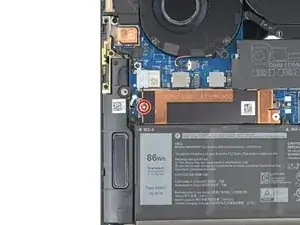Einleitung
Use this guide to remove and replace the Solid State Drive (SSD) in your Dell XPS 15 9520.
Before you perform this repair, back up your existing SSD if possible. If you’re replacing the SSD where your operating system is installed, familiarize yourself with a disk cloning utility so you’ll be ready to migrate your data to the new SSD.
Werkzeuge
Ersatzteile
-
-
Insert an opening pick between the bottom-right corner of the aluminum back cover and the chassis.
-
Leave the pick inserted before continuing to the next step.
-
-
-
Insert the flat end of the spudger into the gap you just created.
-
Pry up to release the corner clips.
-
Repeat this process for the opposite corner of the back cover.
-
-
-
Reinsert your opening pick under the aluminum cover at the front edge of the laptop.
-
Pry to loosen the cover.
-
-
-
Use the flat end of a spudger to push the battery connector's square tab away from the socket and disconnect it.
-
-
-
Grip edges of the SSD cover near the screw indent.
-
Pull the cover from the chassis to free it from the silver retaining peg.
-
Remove the SSD cover.
-
-
-
Grip the edges of the SSD near the screw indent.
-
Pull the SSD straight out of its socket and remove it.
-
To reassemble your device, follow these instructions in reverse order.
Take your e-waste to an R2 or e-Stewards certified recycler.
Repair didn’t go as planned? Try some basic troubleshooting, or ask our Dell XPS answers community for help.