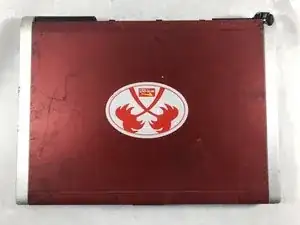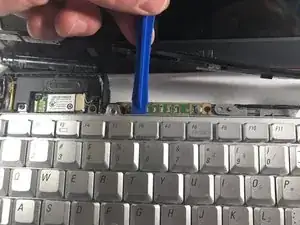Einleitung
If your keyboard is unresponsive due to interior damage from liquids or dirt, or has been physically damaged, then use this guide to replace it. You will need a Phillips head #01 Screwdriver, a Flathead 3.0 Screwdriver, an iFixit opening tool, and tweezers. This process is a little more difficult than the previous, but you will have no problems in using this guide.
Werkzeuge
Ersatzteile
-
-
Remove the four 5.0mm screws with a Phillips #1 screwdriver.
-
Remove the one external 5.0mm screw with a Phillips #1 screwdriver.
-
Remove the fan cover.
-
-
-
Remove the four 0.1mm screws using the Phillips #1 screwdriver.
-
Remove the one thicker 0.1 mm screw using the Phillips #1 screwdriver.
-
-
-
Remove the wire bay near the fan.
-
Use the long nosed tweezers to carefully handle the white plastic piece that holds the wires together.
-
Gently pull upward while moving your hand side to side so the plastic holder will detach.
-
-
-
Using the flathead screwdriver, turn the one screw counterclockwise to loosen the CPU, but do not remove the screw.
-
-
-
Unscrew the 5.0mm Phillips #1 screw from the wireless door cover.
-
Pull straight up on the wireless door.
-
-
-
Separate the two clips on both sides of the memory sticks.
-
The memory stick will lift up.
-
Gently pull the memory stick up and out of its holder.
-
Repeat these same steps for the second memory stick below.
-
-
-
Carefully open the screen, so it is facing toward yourself.
-
Flatten out the screen as much as possible.
-
-
-
Carefully lift the computer, so you can get a good grip by the hinges.
-
Carefully lift and remove the central control media button cover from the base.
-
-
-
Use the Phillips #1 screwdriver to remove the two 3.0mm screws at the top of the keyboard.
-
To reassemble your device, follow these instructions in reverse order.