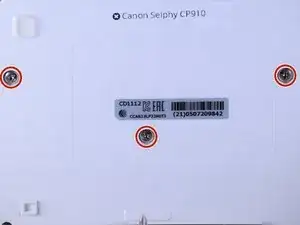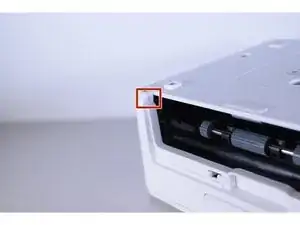Einleitung
It may be necessary to open the Canon Selphy CP910 in order to replace the parts within the printer. For information regarding troubleshooting issues with the Canon Selphy CP910, go to Canon Selphy CP910 Troubleshooting.
Remove any external components such as the paper cassette, ink cartridge, and memory cards before disassembling the device.
Werkzeuge
-
-
Turn the printer over.
-
Use the PH1 screw bit to remove the three 8 mm screws in the middle of the back plate.
-
-
-
Turn the device around and remove the "open" lid.
-
Gently bend the lid and remove it from its hinges.
-
-
-
Turn the device back over and lift the top panel up.
-
Disconnect the ribbon cables leading to the LCD screen.
-
Pull the top panel off.
-
To reassemble your device, follow these instructions in reverse order.
3 Kommentare
I read this recipe thinking that the 64 bit driver kit should contain all the necessary tools, but there is no way I can reach to the corner screws with it (step 2). It would be useful to have the narrow screwdriver also listed in the tools overview.
Be carefull!!! almost all this part is connected by ribbon and small plastic for tightened the cable and it is not a socket so you can only repair it for once or twice before the small blue plastic is separated from the cable and without the plastic the cable can not be plug to the board, and the gold plate is very frail could be broken easily!!! And the worst part is the cable which is tightened by switch at the backside of motherboard can be released accidentally such as in the delivery and make the photo print just a blank page, because mine now lcd and power button cable are broken and the worst part because don’t know about the cable, just ruined the head unit with the ink sheet and now photo print can’t be used anymore because it is dirty, IF YOU FEEL ANY PROBLEM WITH THIS SELPHY, DON’T EVER OPEN IT EVEN WITH PROFESSIONAL TECHNICIAN, JUST SELL IT!!
Alvin -
This “disassembly” is actually unfinished business…
1. I would like to point out, that for step 2 you really need a thin and long screw driver, otherwise you will have no luck with the corner screws, as stated above!
2. after step 4 there should follow taking out the motherboard, then removing the printing unit from the body, removing some more parts to finally clean the rolls and the printer head. That can solve the “white line” issues.
3. There’s a video on YT, not well done, but one gets the point on how to do it.