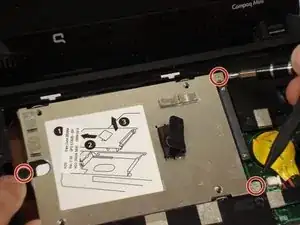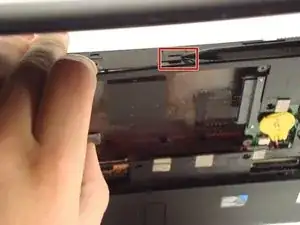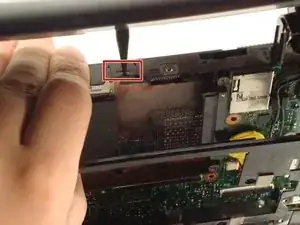Einleitung
This little dude can get in your way, so move him out.
Werkzeuge
-
-
Use a Philips #0 screwdriver to unscrew the two screws covering the memory compartment on the bottom of the laptop and remove the cover.
-
-
-
Remove the three screws in the silver tabs at the back of the keyboard.
-
Lift the keyboard away from the laptop.
-
-
-
Pry up the top plastic cover using a spudger.
-
These two tabs under the screen need to be pushed in with a spudger.
-
Abschluss
To reassemble your device, follow these instructions in reverse order.