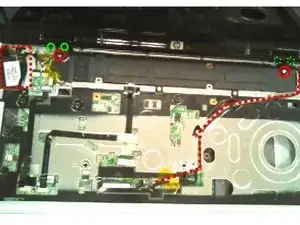Einleitung
Use this guide to remove the motherboard of your HP Pavilion dv9000.
Werkzeuge
-
-
Remove the battery.
-
Unscrew screw labeled 2 in figure and then pull the DVD drive out.
-
Remove screws labeled 3 in figure and take out the two HDD covers.
-
Remove screws labeled 4 in figure and take out RAM plastic cover.
-
-
-
Remove keyboard holding screw 5 (green).
-
Disconnect the 2 micro coax cables from the WIFI board (green squares in picture)
-
Remove 6 silver screws from battery bay labeled 6 (red). These screws hold the top plastic piece with power on button (on the other side of the laptop)
-
-
-
Turn laptop around and remove the plastic top shown on image. Start from the right and be careful with the flat cable in the center. Pull slowly and then remove the flat cable from its motherboard connector (see next step)
-
-
-
Green square shows the position of the flat cable connector mentioned in the previous step.
-
Remove the three silver screws shown in the picture (red circles).
-
From the area where the screws were removed, gently pull the keyboard up and then remove it. Carefull with the flat cable from the keyboard (see green square in next step). It will have to be disconnected from the mother board to be able to remove the keyboard.
-
-
-
Green square sows the location of the keyboard connector mentioned on the previous step.
-
Disconnect the flat cables from the 7 positions (red squares) shown in the image):
-
Top left connector is removed by pulling it up.
-
Be careful with the flat cable connectors. They are very weak and extremely difficult to replace if broken.
-
-
-
Remove silver screws shown as red circles in picture. They hold the plastic pieces that hide the display hinges.
-
Then remove the 2 black screws that attach each display hinge to the computer. Please notice that the hinge on the left has the screws in same side, but the right hinge has them on the back of the laptop (dotted circles in the picture).
-
Finally loose the cables shown in the picture as red dotted lines. This will allow you to remove the whole display assembly.
-
-
-
Now its time to exercise your philips screwdriver and your wrist. Lots of screws to be able to remove the mother board.
-
Remove the 5 black screws (marked with red circles) and the 2 silver screws (green circles) from the area where the keyboard was.
-
-
-
Turn laptop around. On the back side remove the 3 silver screws shown as green circles in the figure.
-
Then take out the HDD (low right of picture) by pulling it up from the right side (connector area) and then sliding laterally to release the anchors in the left.
-
Remove the WIFI PCB (red box in figure). It has 2 long silver screws on the top.
-
Finally take out all the 14 black screws shown as red circles.
-
-
-
No picture for this step, sorry.
-
You have to turn laptop around again and remove the whole plastic/aluminum cover that hides the motherboard. Start from the top left and pull the structure carefully as the top part plastic is quite weak. Sometimes you will notice a sound like broken plastic, but that is normal.
-
At the end of this process you have to have a view of the mother board as shown in next step.
-
-
-
Start with the two purple areas on the low left side of the image. The bottom one id the express card slot and the top one is the DVD connector. Remove the silver screws shown as circles in the image, and pull the PCBs laterally following the red arrows direction.
-
Disconnect all 3 cables shown as red boxes on the image.
-
Finally remove the speaker plastic holder (long black plastick marked in red at top of the image). Two silver screws have to be removed first (red circles in red area).
-
-
-
Now it is possible to remove the mother board. Please take this with a pinch of salt. I have only done this procedure once and don't know if there are any other screws left. So do the removal (sliding the board from left to right) carefully and if you notice some resistance double check for any screws.
-
As last step you can remove the fan and heat sink assembly fomr the mother board by unscrewing the 4 screws around the processor (metalic X shaped structure).
-
I hope that this helps someone. In my case I missed a guide like this to work on such complicated assembly.
-
Also I fixed the video problem using a heat gun on the envidia chip area as recommended in various links around. And finally placed a 5c coing between the envidia chip and the heat spreader, as I could not find any thick copper piece to be used as interface. The original blue rubber piece I found in the laptop wasn't in my view very effective.
-
To reassemble your device, follow these instructions in reverse order.
Ein Kommentar
I'm about to begin this repair! Il record the thing and update the guide with any experience I gain while doing it