Einleitung
I have described how to open and fully disassemble an laptop Toshiba Satellite P885 (more exact, P855-339). The info is for any Toshiba Satellite P855 or P850.
also how to repair the hinge (broken, I have dropped the laptop on the floor).
Werkzeuge
Ersatzteile
-
-
1. remove the plastic/rubber caps
-
2. unscrew the 12 screws.
-
unplug the laptop from power source & remove the batery
-
unscrew the 3 tiny screws behind the battery
-
keep the lid closed till later on
-
-
-
1. WIFI card - Easy to change / replace There are two cables attached to it. Remove them, then unscrew the screw that holds the card in place and lift gently up - DONE.
-
2. HDD / SSD. All you have to do is grab and pull the ribbon (as in photo). There are a few extra steps to change it.
-
-
-
1. Insert gently the cutte (or other sharp tool) and press towards the screen & flip up slowly.
-
To remove it completely unplug the two connectors.
-
1.ECO Button
-
2. Sound
-
3. Power button
-
4. Mouse pad
-
-
-
To change / remove the speakers remove the screws.
-
To change / remove the Eco/3D button or power button, yo have to remove first the speakers.
-
-
-
do not forget about the grey cable attached on the bottom side.
-
When reattaching the cable, put some thermal paste on the contact (gray cable)
-
-
-
insert the plastic dowel pin from bottom-up and level it inside at the same height with other screw holes
-
-
-
Glue inside the plastic dowel pin
-
Use thermal paste to fix the gray cable (i have used silver paste)
-
To reassemble your device, follow these instructions in reverse order.
2 Kommentare
I have a slipped HDMI port. At which step would I be able to access that?
My Toshibe C55T-B5349, I want to replace the "lid assembly" which includes the screen and digitizer. Can you give the steps? Thanks

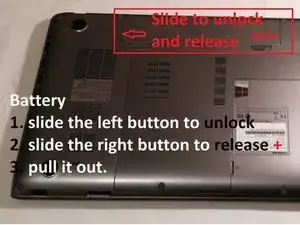

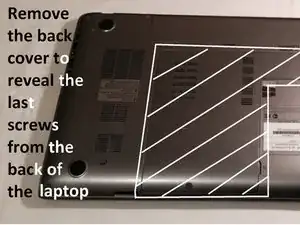


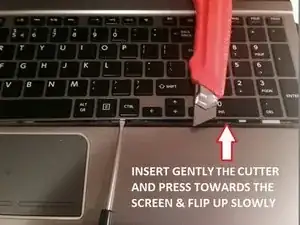





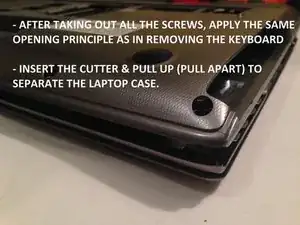




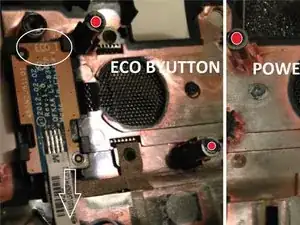
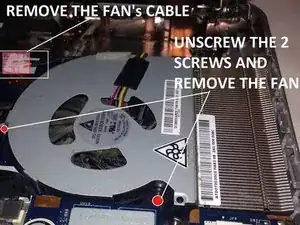

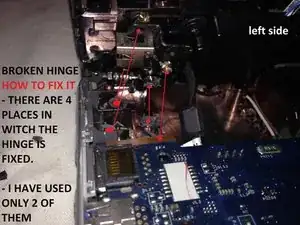




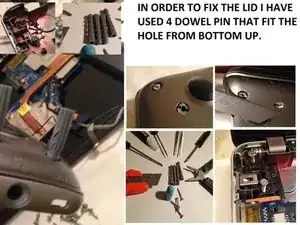
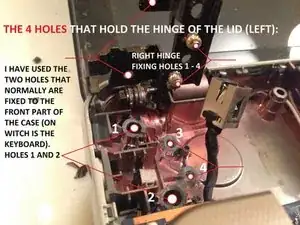




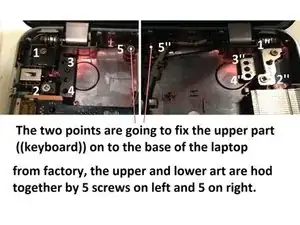



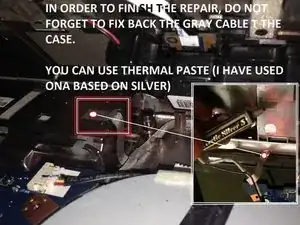






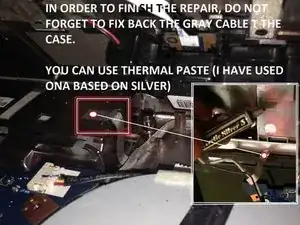



Is this the whole of the foot or just the cap on top of it. I removed the cap and there is a tiny hole but no visible screw. If I take off the foot, they will probably be damaged in the process.
Steve Marples -