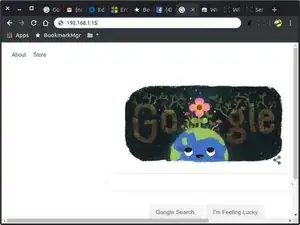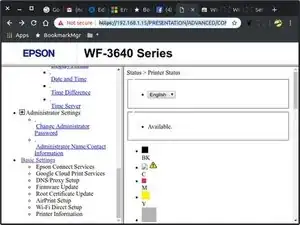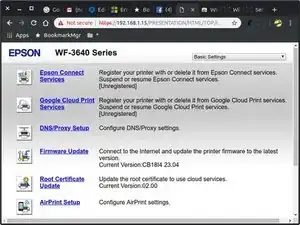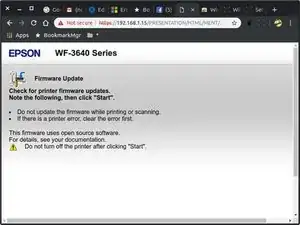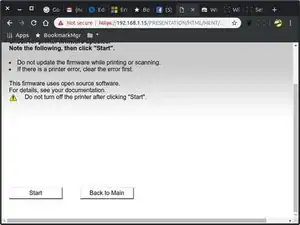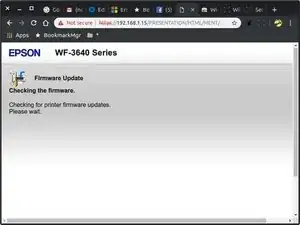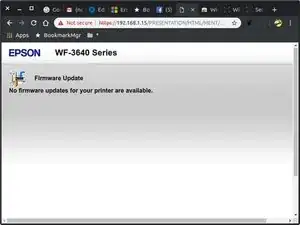Einleitung
-
-
You won't be able to proceed effectively if the printer can't be pinged on the network!
-
Note: you may be able to apply these principles to many other printers whose firmwares support a web user interface. The menus will vary of course.
-
-
-
Open a browser window on any device attached to your network and type in the local network address of the printer.
-
-
-
Scroll to bottom of page to expose the "Start/Back to Main" buttons. Press "Start" if you are ready to attempt the firmware upgrade. Otherwise you can just close the browser tab/window if you have changed your plans.
-
-
-
After a few moments you will see this screen as it tests to see if your printer firmware is up to date.
-
-
-
If your system is already up to date you will see this page. Otherwise a page with your final confirmation options will be displayed, or you can close the browser session if you decide against upgrading of course. The warnings about not interrupting the upgrade will be given also. It will caution you against powering off while upgrade proceeds.
-
-
-
When upgrade is completed your web interface will advise you that the printer is ready to be restarted or maybe it takes care of the hardware restart for you... I don't remember but it is pretty foolproof if you just follow the screen instructions the web interface provides. I have used this to revive completely dead (non-printing) printers too!
-
2 Kommentare
thanks you solve my problem
Glad it helped you. Unfortunately as time has gone on ink jet printers have evolved and many now leverage these updating facilities to add “features” to printers that are not really in the consumer’s interest. I am thinking primarily of locking you into using exclusive OEM ink cartridges and the so-called waste boxes and so forth. If the manufacturers would put as much effort into building robust paper handling mechanisms as they do to trying to lock you into their supplies they might realize some actual brand loyalty love. Rant mode off.
tcagle53 -