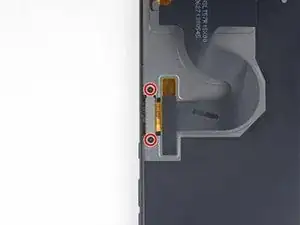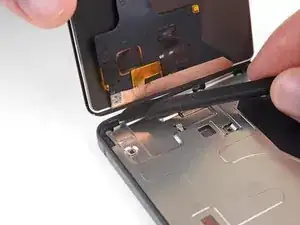Einleitung
Use this guide to replace the vibrator in your Essential Phone. The vibrator is responsible for the haptic feedback when using the device.
Note: As of June 2019, there is no known replacement vibrator on the market.
Werkzeuge
Ersatzteile
-
-
If possible, drain the battery before disassembly. When the battery is charged, there's increased risk of a dangerous thermal event if the battery is overheated or damaged during repairs.
-
-
-
Heat the perimeter of the display to soften the adhesive securing it.
-
If available, use a hot plate or heat pad. Place the Essential Phone face-down and heat it to 85° C for at least 15 minutes.
-
Otherwise, use a heat gun to evenly heat the entire perimeter of the display until it's too hot to touch. Try to maintain a high temperature for 15-20 minutes—but beware that without exact control over the temperature, you can easily destroy the display.
-
-
-
For reference, the back of the display panel is shown at left. Note the contours of the display panel. Tools can only safely be inserted into the camera notch at the top, and along the very thin (just over 1 mm) black bezel surrounding the display.
-
-
-
While the phone is still hot, apply a heavy-duty suction cup to the top half of the display.
-
After positioning the suction cup, gently press down, and then close the handle to securely fasten the suction cup to the display surface.
-
-
-
Pull on the suction cup handle to open a slight gap between the top edge of the display and the Essential Phone's titanium enclosure.
-
-
-
Insert a thin blade or pry tool into the camera notch at the top of the display.
-
Use your suction cup and blade or pry tool to widen the gap at the top of the display until you can insert a second tool under the glass, closer to the corner.
-
-
-
Insert a halberd spudger no more than 1 mm under the display, and cut the adhesive all along the top edge.
-
-
-
Continue carefully separating the adhesive at the top corners and down both sides of the display.
-
-
-
Pull carefully on the suction cup to swing the top edge of the display away from the chassis.
-
-
-
Carefully open the clamp on the suction cup to release the suction, and remove the suction cup.
-
-
-
Swing the display open to about 90° and prop it up against something sturdy so it doesn't move while you work.
-
If needed, gently add a rubber band to help secure the display.
-
-
-
Carefully slide a pick underneath the display cable to separate the adhesive securing it to the metal shield beneath.
-
-
-
Use the point of a spudger to pry the display cable pop connector straight up from its socket.
-
-
-
Use your halberd spudger to carefully separate any remaining adhesive along the bottom edge of the phone.
-
-
-
Use a Phillips #000 screwdriver to remove the 2.4mm screw securing the battery clip over the battery connector.
-
Using the tweezers carefully disconnect the battery from the motherboard.
-
-
-
Pull off the two pieces of black adhesive tape on the battery.
-
In this case, use the spudger to also separate any extra adhesive under the battery.
-
-
-
Remove the tape covering the loud speaker cable connector with a tweezer.
-
Use the flat end of a spudger to lift the tab of the loud speaker cable connector.
-
Using a tweezer, pull out the connector from the motherboard.
-
-
-
Use the Phillips #000 screwdriver to remove the five 2.4 mm screws holding down the motherboard.
-
Use the same screwdriver to remove the six 1.25 mm screws holding down connect clips onto the motherboard.
-
Remove the remaining 3.4 mm screw at the top of the motherboard with the same screwdriver.
-
-
-
Use the flat end of a spudger to lift up the clip connectors attached to the rear-facing camera.
-
-
-
Use the flat end of a spudger to lift up the clip connectors located near the front-facing camera.
-
-
-
Carefully lift the motherboard out of the phone. This may require some fidgeting to unhook the motherboard.
-
-
-
Remove the two 1.25mm screws that hold on the vibrator cap using a Phillips #000 screwdriver.
-
-
-
Use tweezers to get underneath the yellow wire attached to the vibrator.
-
Pull in the direction of the yellow wire to detach the vibrator from the glue sticking it to the phone.
-
Pull the vibrator out of the phone.
-
To reassemble your device, follow these instructions in reverse order.