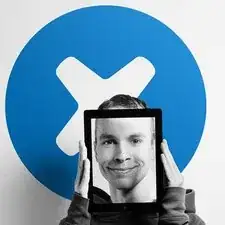Einleitung
Folge dieser Anleitung, um das Koaxialkabel deines Fairphones auszutauschen.
Werkzeuge
Ersatzteile
-
-
Mit der Einkerbung als Hebel, benutze deinen Fingernagel um den unten Teil der Rückabdeckung wegzuhebeln.
-
-
-
Fahre mit dem Fingernagel in diese Einkerbung, um den Akku in Richtung Oberseite des Fairphones zu drücken.
-
Ziehe den Akku heraus und weg vom Fairphone.
-
-
-
Schiebe die SIM-Karte einfach mit deinem Finger nach oben aus dem Steckplatz.
-
Entferne die SIM-Karte aus deinem Fairphone.
-
-
-
Wenn du eine microSD-Karte hast, schiebe sie einfach mit deinem Finger nach oben aus dem Steckplatz.
-
Entferne die microSD-Karte aus deinem Fairphone.
-
-
-
Entferne die fünf 3,9 mm Kreuzschlitzschrauben (Phillips #000), mit denen der Mittelrahmen an der Displayeinheit befestigt ist.
-
-
-
Heble den Mittelrahmen mit einem Opening Pick vorsichtig weg von der Displayeinheit.
-
Beginne unter dem Lautstärke-Wippschalter und fahre weiter bis zum unteren Teil des Smartphones und öffne alle Plastikclips an der Seite.
-
-
-
Entferne den Lautstärke-Wippaschalter und die Einschalttasten mit einer Pinzette von der Displayeinheit.
-
-
-
Entferne das Klebeband mit einer Pinzette oben von der Digitizer Kabel Nullkraftfassung (ZIF).
-
-
-
Schlage die Schlaufe des Digitizer ZIF-Steckers umzuschlagen.
-
Bewege das Digitizer Kabel mit einer Pinzette weg von ihrer Fassung auf dem Motherboard.
-
-
-
Entferne die drei 2,5 mm Kreuzschlitzschrauben (Phillips #000), mit denen das Motherboard an der Displayheit befestigt ist.
-
-
-
Hebe vorsichtig das obere Ende des Motherboards an, um das Display Datenkabel sichtbar zu machen.
-
-
-
Klappe die Schlaufe auf dem Nullkraftsockel des Daughterboard Datenkabels mit dem spitzen Ende eines Spudgers um.
-
Ziehe mit einer Pinzette das Datenkabel des Daughterboards von seiner Fassung weg.
-
-
-
Entferne die folgenden Schrauben, die das Wi-Fi Daughterboard an der Displayeinheit festmachen:
-
Zwei 2,5 mm Kreuschlitzschrauben (Phillips #000)
-
Eine 1,6 mm Kreuschlitzschraube (Phillips #000)
-
-
-
Der Ohrhörer-Lautsprecher ist auf der Rückseite der Displayeinheit mit etwas Kleber angebracht.
-
Heble den Lautsprecher mit dem spitzen Ende eines Spudgers von der Displayeinheit hoch.
-
Entferne den Lausprecher.
-
Arbeite die Schritte in umgekehrter Reihenfolge ab, um dein Gerät wieder zusammenzubauen.