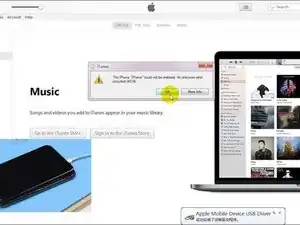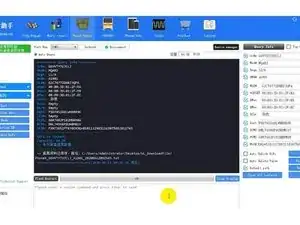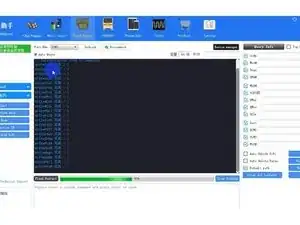Einleitung
-
-
Run cosmetic inspection of the motherboard first. The motherboard is not deformed or water damaged.
-
Let’s get the motherboard installed and check. The phone won’t turn on.
-
Connect the phone with computer and restore via iTunes. Error 4014 appears.
-
-
-
Judging by iTunes error codes and their corresponding analysis, the fault might be caused by damage of the NAND flash chip or malfunction of NAND relevant circuits. Let’s start with measurement of the power supply of NAND. Connect battery connector with the DC Power Supply. Get the motherboard powered on with tweezers.
-
Run voltage measurement of the power supply of NAND. The measured value (0.9V, 1.8V and 3.0V) is normal.
-
Let’s replace with a new NAND flash chip and see how it works. Place the motherboard on the specialized Heating Platform. Remove the sponge covering the board first. Power on the heating platform and set the temperature at 155℃.
-
-
-
With temperature of the platform reaching 155℃, pick up the upper layer with tweezers carefully. Tips: please be careful when separating the motherboard.
-
With solder balls on the third space PCB remaining the same, we can skip the reballing process when soldering the two layers back together. Attach the upper layer to the PCB Holder. Heat with Hot Air Gun at 280℃, air flow 3 to tear off the sticker. Continue heating to remove black adhesive around NAND.
-
Then heat with Hot Air Gun at 340℃, air flow 5. Pry up the NAND flash chip carefully.
-
-
-
Place the NAND flash chip on the staging area of the PCIE repair programmer. Click ‘Backup Kernal Data’ to backup data of the chip. These backup data will be saved in the computer.
-
-
-
Take out the NAND flash chip. Place the new NAND flash chip on the staging area. Click ‘Write Kernal Data’. Choose the data file saved in the computer. The software will write the backup data to the new chip.
-
-
-
Once finished, click ‘Query Info’. Basic info of the new chip will be displayed on the interface. Once done, take out the new NAND Flash chip. Now we need to get the new NAND flash chip reballed. Get the BGA Reballing Stencil in position. Smear medium-temp solder paste evenly on the stencil.
-
Heat with Hot Air Gun at 300℃, air flow 3 So that all solder balls can shape up completely. Once completed, wait for 1 minute
-
Then separate the NAND flash chip from the stencil. Heat again to ensure the formation of solder balls. Let’s move on to NAND soldering. Before soldering, apply some medium-temp solder paste to the bonding pad with Soldering Iron at 365℃.
-
Clean the bonding pad afterwards. Then clean thoroughly with Solder Wick and clean with PCB Cleaner afterwards.
-
-
-
Continue to heat with Hot Air Gun at 300℃, air flow 3. Remove residual black adhesive on the bonding pad. Now we can apply paste flux to the bonding pad.
-
Get the new NAND flash chip in the right position. Solder with Hot Air Gun at 330℃, air flow 4.
-
-
-
Next thing we need to do is to solder the two layers together. Before soldering, we need to remove heat insulation adhesive on the lower layer. Then apply some Paste Flux to the third space PCB. Get the upper layer in position. Power on the heating platform. With temperature of the platform reaching 155℃, continue heating for 1 minute.
-
Power off the heating platform. Wait for the motherboard to cool for 5 minutes. Now we can assemble the phone and test. Connect the phone with the computer. Restore the phone via iTunes. The phone can be normally restored. Once completed, the phone turns on normally. We can see SN and IMEI number here.
-
Since the motherboard is iCloud locked, the activation work can only be finished by its owner.
-
To reassemble your device, follow these instructions in reverse order.