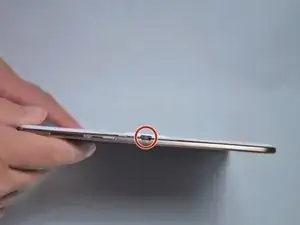Einleitung
Hier wird der Austausch des Akkus gezeigt.
Werkzeuge
Ersatzteile
-
-
Setze ein Plastiköffnungswekzeug in den Spalt am SD Kartenleser oder der Ladebuchse.
-
Hebe nach oben, bis sich Rückteil und Tablet trennen.
-
-
-
Ziehe die grünen Klebestreifen von den ZIF Verbindern am den beiden schwarzen Flachbandkabeln ab.
-
Klappe die Sicherungsbügel an den ZIF Verbindern mit einem Plastiköffnungswerkzeug hoch.
-
-
-
Setze das Plastiköffnungswerkzeug zwischen Rahmen und Akku.
-
Drücke das Werkzeug nach unten und hebe so den Akku aus dem Gehäuse.
-
Um dein Gerät wieder zusammen zu setzen folge den Schritten in umgekehrter Reihenfolge.
18 Kommentare
where is a good place to buy a replacement battery?
Artículo muy positivo: pasos muy bien detallados. Me ha resultado fácil la el cambio de batería. Gracias por tu colaboración.
Bought mine off of ebay