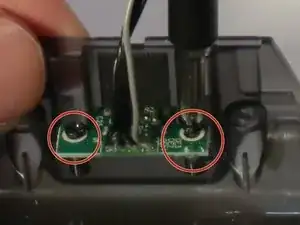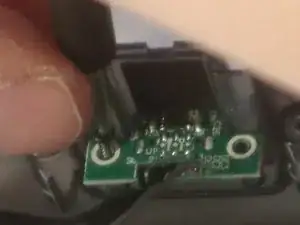Einleitung
Use this guide to replace the charging port of your gameSit T4 Pro with a compatible replacement.
Only replace the charging port of your gameSit T4 Pro if the controller is not registering that it is plugged in and you have ruled out the possibility that the charging cord or power supply are the problem.
Werkzeuge
Ersatzteile
-
-
Using the Phillips 1 screwdriver, gently turn the screw to the left (repeat this step until all four screws are taken out).
-
-
-
Apply a slow, but consistent pull to the old 600 maH battery.
-
Attach new battery onto the pad
-
To reassemble your device, follow these instructions in reverse order.
Ein Kommentar
Where i can buy the charging port? Some buttons isnt working so when i was trying to solve the problem with contact cleaner i ended up breaking the soldered connection