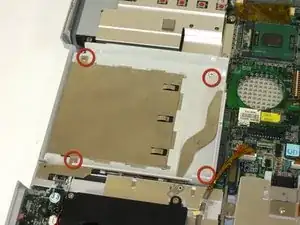Einleitung
removal of the system board
Werkzeuge
-
-
Unscrew 1 captive screw holding hard drive cover on.
-
slide hard drive to the right and remove.
-
for detailed pictures and info go to Gateway Support
-
-
-
Insert the spudger between the "sysrq" and "ins" keys.
-
Lift the power button panel gently located above the F12 key. Beginning with the right to the left, using a spudger (optional).
-
-
-
Take out and remove 5 screws with a Phillips #0 screwdriver.
-
Lift the hinge covers along the outer edges with the spudger until they become released.
-
-
-
Unscrew the four captive screws.
-
Unplug the fan from the system and pull it out. The fan unit should slide forward before coming free.
-
-
-
Lift the plug holding the mouse ribbon about 1/16 inch or until it stops
-
remove the ribbon
-
-
-
Insert your spudger between the upper and lower case at the drive bay closest to the battery.
-
Carefully and slowly go around the entire case unseating all plastic clips holding the upper case to the lower case.
-
-
-
Lift the upper case free about 1/4 inch high
-
At the rear of the case is one last connecting wire. Unplug it and remove the upper case
-
-
-
Remove 4 screws holding left speaker for ease of access to connectors and external sound board.
-
-
-
Remove screw and unplug speakers from external sound board.
-
Lift external soundboard away from system board and remove.
-
-
-
Unplug audio DJ
-
Unplug System status light board
-
Starting on the right side of case gently lift and slide system board till it comes free of lower case.
-
To reassemble your device, follow these instructions in reverse order.