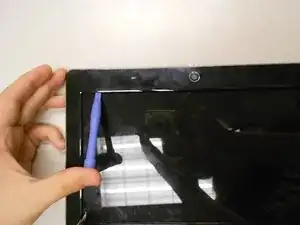Einleitung
Once you've opened up the netbook to reach the monitor, the webcam can be easily replaced.
Werkzeuge
-
-
Unlock the tab located in the top left corner of the netbook.
-
The red tab indicated that the battery has been properly unlocked.
-
Remove the battery.
-
-
-
Remove six (6) 5mm screws, two (2) 17.5mm screws, and three (3) 2.5mm screws from the back, using the Phillips #0 screwdriver, as marked here.
-
-
-
Pry up the keyboard using a spudger or plastic opening tool in the exact location shown in the photograph.
-
Carefully disconnect the keyboard ribbon cable from the motherboard, and remove the keyboard.
-
-
-
Separate the upper cover from the back cover. It is possible to do this without a tool, but you may also use a plastic opening tool for added leverage.
-
Be careful to keep even pressure all the way around the cover so that it is not bent beyond repair.
-
Carefully disconnect two ribbon cables to complete the separation of the upper cover.
-
-
-
Pry the border around the monitor off of the top cover using a plastic opening tool, as shown.
-
Be careful not to damage the computer screen in the process
-
-
-
Separate the monitor from the border cover once all snap connections have been pried apart.
-
-
-
The webcam is located here, as shown.
-
Disconnect the webcam from the wires attaching it to the computer.
-
Lift the webcam away from the top cover.
-
To reassemble your device, follow these instructions in reverse order.