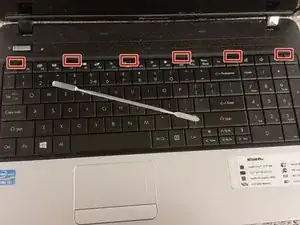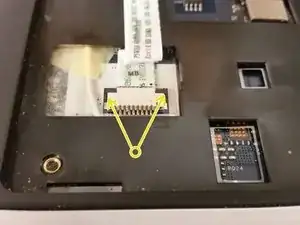Einleitung
Werkzeuge
-
-
With the battery side of the laptop facing you, use a small-tip screwdriver or spudger to push the battery latch to the left.
-
Use your fingernail or a spudger to catch the battery after it lifts up. Pry the battery out. You're done!
-
-
-
Remove the two Philips screws securing the hard drive cover to the base.
-
Pry the hard drive cover off with a spudger.
-
-
-
Use a fine spudger to push all six keyboard tabs. On the first, you'll have to use a bit of prying to get under the keyboard. After that, get your fingernail under the keyboard, and pull gently as you go along the keyboard using the spudger to pop the other clips.
-
Gently push each side of the locking connector's lock towards the screen, and then pull the now-loose keyboard cable out. Set the keyboard aside.
-
Gently push each side of the power button locking connector towards the screen, and then pull the cable out.
-
Do the same for the touchpad cable.
-
-
-
Flip the laptop over again.
-
Remove the sixteen Philips M2.5x8 screws securing the palmrest.
-
Remove the two silver Philips M2.5x6 screws securing the palmrest.
-
Break out the Philips #0 bit, and remove the three silver Philips M2 screws securing the palmrest.
-
Use a spudger to separate the palmrest from the base.
-
Slide the optical drive out.
-
Remove the wireless antenna connectors, and then the wireless card.
-
-
-
Back with the Philips #1 bit, remove the two silver M2.5x6 Philips screws.
-
Remove all cables from the motherboard, including pulling out the wireless antenna from its hole.
-
Flip the motherboard up. The DC jack is still connected to the board, so don't tug the board away just yet.
-
-
-
Pull back on the DC jack plug to remove it.
-
Remove the three M2.5x6 Philips screws securing the left hinge to the base. No need to remove the right hinge's screws.
-
Remove the two screws (one outside of picture) holding the left speaker.
-
Yank on the DC jack to free it. You're done!
-
To reassemble your device, follow these instructions in reverse order.