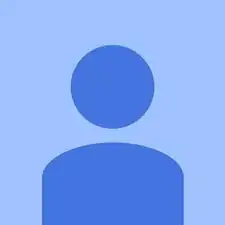Einleitung
Use this guide to replace the LCD Screen for your Gateway NE51006u.
Werkzeuge
-
-
Place your device on your workspace, screen facing down. Take the Spudger and use the pointed end to catch the latch below the battery. Drag the latch to the right until the battery detaches from the body of the device.
-
-
-
Use a PH0 Phillips head screwdriver to remove the 9.0 mm screw on the rectangular panel underneath the device.
-
-
-
Use a plastic opening tool to pry open the rectangular panel the 9.0 mm screw was removed from.
-
-
-
Remove a single 9.0 mm screw on the silver box containing the hard drive. Pull the plastic flap at the side opposite to the side of the screw housing back in order to remove the silver box containing the hard drive.
-
-
-
Remove the two 9.0 mm screws on each side of the silver box to slide the hard drive from the silver box housing.
-
-
-
Remove the black screw covers covering the 4.2 mm screws located inside of the cylindrical hinges at the bottom corners of the screen housing, then use a PH0 Philips head screwdriver to unscrew them.
-
-
-
Use a PH0 Philips head screwdriver to remove the remaining 9.0 mm screws on the back of the device which should be sixteen screw in total.
-
-
-
Open the laptop and use a plastic opening tool to pry open the sides of the laptop base starting closest to the hinges. Continue doing this until the laptop base is separate from the keyboard.
-
-
-
After prying the keyboard unit off of the base, Lift the white, hinged covers connected to the three ribbons shown and pull gently to disconnect.
-
-
-
Use a plastic opening tool or spudger to remove the plastic frame around the LCD screen. Do this by pressing the wedge in between the crease found in between the two halves of the screen casing.
-
You will hear a soft click and feel the connection between the two points break as you run the tool around the sides of screen casing.
-
-
-
Use a PH0 Phillips head to remove four 3.4mm black screws. Remove the screen from the casing before moving on to the next step.
-
-
-
Peel the tape off the cable connected to the back of the LCD screen and unplug the cable which is connected to the bottom. The screen should now be fully removed from the laptop casing.
-
To reassemble your device, follow these instructions in reverse order.