Einleitung
The hard drive is how you store data in your device. If you have experienced a hardware failure or you simply want to upgrade your Gateway NE56R27u’s hard drive, this guide will allow you to replace your laptop’s hard drive. Upgrading your hard drive can allow your device to run with increased speed and capacity and with more space to store files.
Werkzeuge
-
-
Unscrew the two 0.5mm screws from the hard drive brackets using the Phillips #0 screwdriver.
-
Pull the plastic tab attached to the hard drive to the right to remove the hard drive.
-
-
-
Remove the hard drive by lifting up the right side, releasing the hard drive from the compartment clips on the left.
-
Abschluss
To reassemble your device, follow these instructions in reverse order.














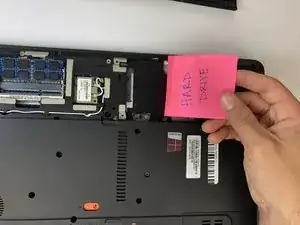

Do you have shots of before and after? For this kind of step, iFixit prefers flipbook style shots.
Alex Watkins -
You also used the screwdriver, not the spudger, in the image. Be sure to appropriately identify tools.
Alex Watkins -