Einleitung
The main functionality of your Gateway NE56R27u depends on your ability to use the keyboard. Thus, if you find that your Gateway laptop is not typing properly, certain buttons no longer work, or you now have a short circuit due to damage, replacing your keyboard might resolve such issues. This will allow for a faster and easier operation of your device.
Werkzeuge
Ersatzteile
-
-
Unscrew the two 0.5mm screws from the hard drive brackets using the Phillips #0 screwdriver.
-
Pull the plastic tab attached to the hard drive to the right to remove the hard drive.
-
-
-
Remove the hard drive by lifting up the right side, releasing the hard drive from the compartment clips on the left.
-
-
-
Flip your laptop over to view the keyboard.
-
Using the spudger, push in the ten tabs at the edges of the keyboard.
-
-
-
Using the opening pick, lift the edges of the keyboard.
-
Repeat around the edges of the device.
-
Lift up the keyboard to expose the cables underneath.
-
-
-
Release the clamp holding the mini-DIN cord by lifting the two black tabs on either side.
-
Gently pull the mini-DIN cord out of the clamp.
-
Remove the keyboard.
-
To reassemble your device, follow these instructions in reverse order.














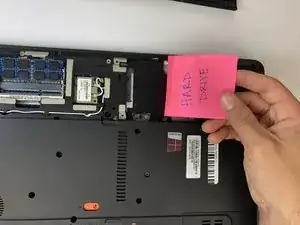
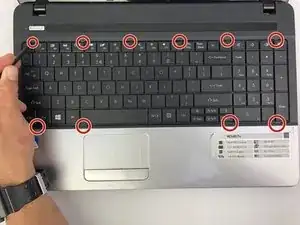







Do you have shots of before and after? For this kind of step, iFixit prefers flipbook style shots.
Alex Watkins -
You also used the screwdriver, not the spudger, in the image. Be sure to appropriately identify tools.
Alex Watkins -