Einleitung
As your laptop ages, drops, spills, and time can cause damage to your laptop screen. If the image is often distorted, the LD light is corrupt, or just a blatant crack in the screen, you can follow these steps to easily replace your screen. Replacing the screen will allow for a better image as well as an easier use of your device, without the frustration of looking at an unsatisfactory display.
Werkzeuge
-
-
Using the spudger, remove the protective caps for the screen to expose the screws.
-
Using the Phillips #000 screwdriver, unscrew the bottom two 1mm screws.
-
-
-
Using the opening pick in between the front cover and bezel, gently loosen and lift the plastic bezel from the screen and backing.
-
-
-
Using the Phillips #000 screwdriver, unscrew the four 1 mm screws in the front corners of the metal frame.
-
Lift the screen slightly to expose the connector board.
-
-
-
Peel the tape covering the display cable, releasing the wire from the metal frame.
-
Unplug the display cable from the image processing board on the screen.
-
-
-
Using the Phillips #000 screwdriver, unscrew the four 1 mm screws from the sides of the metal frame.
-
Remove the screen from the metal frame.
-
To reassemble your device, follow these instructions in reverse order.













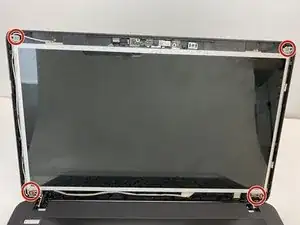
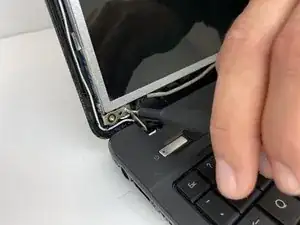








Do you have shots of before and after? For this kind of step, iFixit prefers flipbook style shots.
Alex Watkins -
You also used the screwdriver, not the spudger, in the image. Be sure to appropriately identify tools.
Alex Watkins -