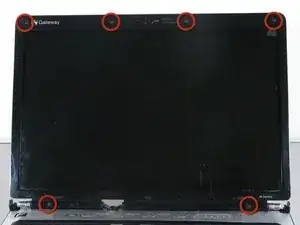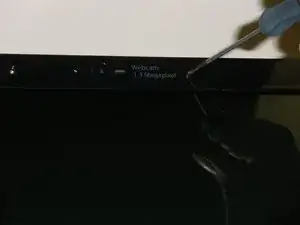Einleitung
Replace a broken screen in your Gateway SA1 laptop.
Werkzeuge
Ersatzteile
-
-
Slide the latch on the left directly below the battery to unlock and pull out the battery as shown.
-
-
-
Remove the front bezel by prying it off with the wedged end of the spudger.
-
The screen inverter is now exposed below the LCD.
-
-
-
Remove the six screws that mount the screen to the hinge mounts.
-
Two 2.5 mm Phillips screws.
-
Four 3.8 mm Phillips screws.
-
-
-
Remove the four 2.8 mm Phillips screws that secure the screen to the mounting bracket using a screwdriver.
-
Abschluss
To reassemble your device, follow these instructions in reverse order.