Einleitung
The display on the Google Pixelbook is secured with strong adhesive and requires some careful prying to separate it from the case. Using heat from a hairdryer, or an iOpener, may help soften the adhesive for easier removal.
Werkzeuge
-
-
Use the iFixit opening tools or a metal spudger to pry the rubber covers off the back of your Pixelbook.
-
Peel the linings off completely until the back of the Pixelbook looks bare.
-
-
-
Use the nylon spudger to pry the edge of the Pixelbook up until you can grab the edge with your fingers.
-
Open the back panel completely and lay it flat so you see the whole inside of the computer.
-
-
-
Remove the yellow 2.0mm screw from the middle of the panel by using the T3 Torx screwdriver to turn the screw counterclockwise.
-
-
-
Disconnect the flat, black cord from the main component by using a spudger to push it out of the slot, or by using your hand to carefully pull it out.
-
Your back panel is now free from the main component.
-
-
-
Insert an opening pick into the gap between the display and case.
-
Repeat this procedure on other side.
-
-
-
Use the pointed end of spudger to flip up the small locking flap on the ZIF connector.
-
Remove the display ribbon cable from the socket.
-
-
-
Use the pointed end of a spudger to flip up the small locking flap on the ZIF connector.
-
Remove the display ribbon cable from the socket.
-
-
-
Use a pair of tweezers to grab the clip on the display connector and swing it over to the other side of the socket.
-
Pull on the clip to disconnect the display.
-
Remove the display.
-
To reassemble your device, follow these instructions in reverse order.
9 Kommentare
Where would you find a replacement display?
Any idea on where to get a display replacement for the Pixelbook?
Nicolas -

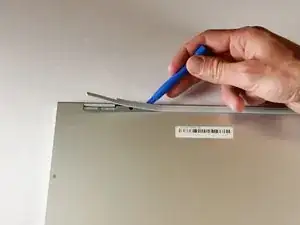



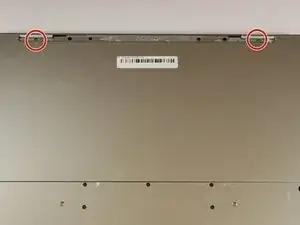
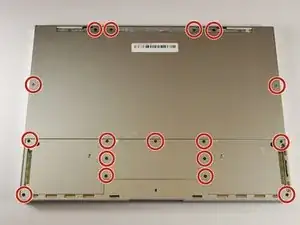








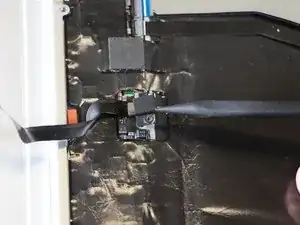














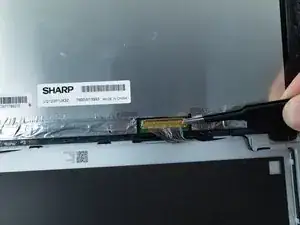



After using the spurger to start lifting the rubber like cover at a corner, a two inch wide paint scrapper proved to be an easy way to continue. Using the scrapper at roughly a 30 degree angle (with respect to the laptop rectangle) allowed progressive lifting of the cover. Ripping of the cover tended to occur if only the narrow spurger was used.
Marvin Stodolsky -
Please i need to buy the motherboard
This my email chikaubah33@yahoo.com
chika ubah -
The narrow rubber foot at the base of the display is supported by bendable metal. Be careful how evenly you remove it as uneven motions will result in a more bent and harder to re-apply piece.
Meta Data -