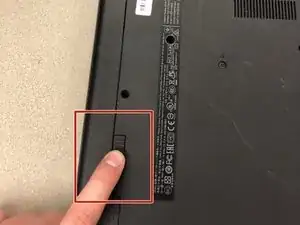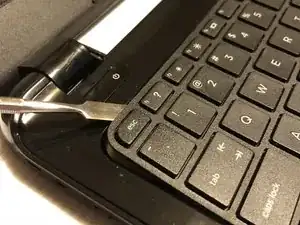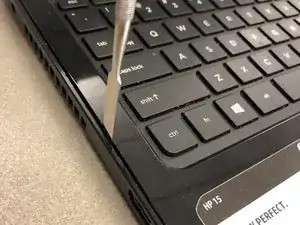Einleitung
If the computer won't load past the startup screen or randomly crashes during normal operation, there isn't enough RAM or the RAM is damaged and needs replacement.
Werkzeuge
-
-
Eject the battery from the computer by sliding the two clips on the bottom of the computer toward the center of the computer.
-
Slide the battery out as shown in the picture.
-
-
-
Using a Phillips #1 screwdriver, remove the small screw next to the disc engraving shown in the picture.
-
-
-
Locate the two corner grips on the hinge side of the computer.
-
Using a metal spudger, remove the two corner grips to reveal the screws.
-
-
-
Using a spudger, pry around the edges of the keyboard until all clips are disengaged and the keyboard is loose from the computer.
-
To disconnect the ribbon connector, flip up the black clip shown in the picture.
-
Gently pull the ribbon until disconnected.
-
-
-
Disconnect the other two ribbon connectors underneath the keyboard by fliping up the black clips.
-
Remove the 4 small screws shown in the picture.
-
-
-
Disengage the face plate clips by prying the case away from around the outer edge of the face plate with a metal wedge.
-
The face plate can then be lifted away from the computer.
-
-
-
Gently slide the hard drive away from the motherboard to disconnect it.
-
After it's disconnected, lift the hard drive up to remove it from the computer.
-
-
-
Remove the screw holding the WiFi chip in place.
-
Slide the chip away from the motherboard and set it elsewhere inside the computer.
-
To reassemble your device, follow these instructions in reverse order.
Ein Kommentar
is this laptop model ram upgradable?