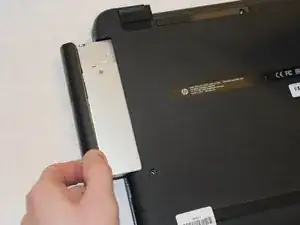Einleitung
This guide will provide simple, easy to follow instructions for replacing the Hard Drive Disk for HP-15ay014dx
Werkzeuge
-
-
With the device turned upside down, use your index fingers to push the battery latches in towards each other.
-
-
-
Close the laptop and lay it down with the bottom facing up.
-
Using a size #00 Phillips screw drive remove the screw holding in the optical drive.
-
-
-
Remove the highlighted screws holding the body of the laptop together with a size #00 Phillips screwdriver.
-
-
-
Using the spudger, push in the tabs in the back that hold the body together. Carefully pry the body apart by working the spudger around the body.
-
Pull the back cover off.
-
-
-
Pry up on the clamp holding the SATA power ribbon using the plastic opening tool.
-
Pull out the SATA power ribbon using the tweezers.
-
-
-
Remove the highlighted screws holding the hard drive to the body using the Philips #00 screwdriver.
-
Remove the hard drive.
-
-
-
Remove the 4 screws holding the hard drive to the hard drive cage using the Philips #00 screwdriver.
-
To reassemble your device, follow these instructions in reverse order.