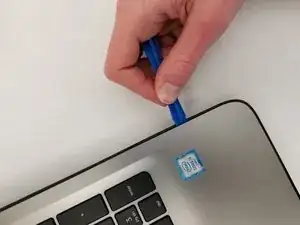Einleitung
The replacement of the motherboard, other USB ports, HDMI port, or ethernet port. The motherboard could need to be replaced if the computer isn't booting up at all or malfunctions.
Werkzeuge
-
-
Turn the device and lay it upside-down on a flat surface so the base of the computer is facing upwards.
-
-
-
Identify the two (2) sliding lock mechanisms on either side of the battery and slide them towards the center.
-
-
-
Unscrew the twelve 9 mm JIS #0 screws on the back of the device.
-
Gently remove the optical drive (CD reader) to more easily separate the base.
-
-
-
Unclip the keyboard surface from the base using an iFixit opening tool around the entire border.
-
Abschluss
To reassemble your device, follow these instructions in reverse order.