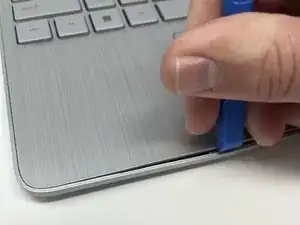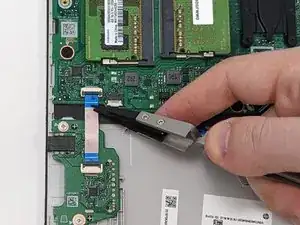Einleitung
Replacing the motherboard of your HP 15-dy2024nr laptop can be a daunting task. If your motherboard needs to be replaced this guide will help you remove the old motherboard so that you can replace it with a new one.
To remove the motherboard of your laptop, you'll first need to remove the back cover, the battery, and the hard drive.
When removing any chip or board from your laptop, be careful to touch the sides only. Touching any of the components can damage them. If the battery is swollen take extra precautions to safely remove and dispose of it. As with all parts, be sure the laptop is powered off before removing the battery. Before removing or replacing any part, be sure the laptop is powered off. If you are unsure, turn the laptop on, then shut it off from the start menu.
Werkzeuge
-
-
Use the Halberd spudger to peel one corner of each of the rubber feet from the bottom of the laptop.
-
Gently peel the feet from the laptop revealing the screws underneath.
-
-
-
Insert an iFixit opening tool into the seam between the keyboard area and bottom cover.
-
Using another iFixit opening tool, slide along the seam to unhook the clips.
-
When the front of the laptop is open, you can use your finger to hold a corner open then slide an iFixit opening tool along the seam toward the back corner.
-
After the clips have been released, flip the laptop over and lift the cover.
-
-
-
Remove five 2.0mm x 3.0mm screws using a Phillips #00 screwdriver.
-
Use the iFixit opening picks to lift the battery away from the laptop.
-
-
-
Unplug the battery from the motherboard.
-
Lift the battery away from the laptop and remove.
-
-
-
Locate each cable connected to the motherboard.
-
WLAN Module Antennas & Speaker Cable.
-
USB Board Cable & Power Connector.
-
Display Cable & Fan Cable.
-
Keyboard, Touchpad, & Card Reader Cables.
-
-
-
Locate the WLAN module near the left display hinge.
-
Use the blade end of the spudger to remove the black square sticker covering the WLAN cables.
-
-
-
Use the nylon tipped reverse tweezers to lift the speaker cables up.
-
User the blade end of the spudger to pry the speaker connector up from between the connector and the motherboard.
-
-
-
Use the blade end of the spudger to lift the black retaining clip.
-
Use the nylon tipped reverse tweezers to grip the blue tab on the ribbon cable and pull it gently out of the socket.
-
After the cable is out of the socket, move the cable out of the way to get to the power connector underneath.
-
-
-
Grasp the power cable firmly and lightly tug on the cable. You may need to grab the connector end and wiggle it out of the socket.
-
-
-
Use the blade end of the spudger to lift the black retaining clip.
-
Ue the nylon tipped reverse tweezers to grip the black ribbon cable and pull it gently out of the socket.
-
-
-
Use the nylon tipped reverse tweezers to lift the cables up from off the motherboard.
-
User the knife end of the Halberd spudger to wedge between the black plastic connector and the motherboard. Lightly twist the spudger blade up. The connector should pop off.
-
-
-
Use the blade end of the spudger to lift the black retaining clip.
-
Use the nylon-tipped reverse tweezers to grip the blue tab on the ribbon cable and pull it gently out of the socket.
-
-
-
Use the blade end of the spudger to lift the black retaining clip.
-
Use the nylon-tipped reverse tweezers to grip the blue tab on the ribbon cable and pull it gently out of the socket.
-
-
-
Use the blade end of the spudger to lift the black retaining clip.
-
Use the nylon-tipped reverse tweezers to grip the blue tab on the ribbon cable and pull it gently out of the socket.
-
-
-
Remove the three 3 mm chrome-plated screws using a Phillips #0 screwdriver.
-
Remove the four 2 mm black wide-head screws using a Phillips #0 screwdriver.
-
To reassemble your device, follow these instructions in reverse order.