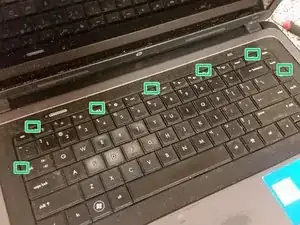Einleitung
Werkzeuge
Ersatzteile
-
-
With the battery facing towards you, slide the latch to the right.
-
Grab the battery as it lifts out of the laptop.
-
-
-
Remove the three M2.5x5 Philips screws securing the keyboard.
-
Remove the memory cover.
-
Remove the single remaining M2.5x5 Philips screw securing the keyboard.
-
Flip the laptop right side-up, and open the screen.
-
Pop each keyboard clip with a spudger, pulling up on the keyboard as you do it. Try not to pry, but rather move the clips, or else you risk damaging the palmrest.
-
Undo the keyboard connector clip, and remove the cable.
-
Remove the single screw that was hidden under the keyboard.
-
Also undo every other visible connector, that being the power button, touchpad, and touchpad button connectors.
-
-
-
Remove the hard drive cover, and then remove the three screws hidden underneath it.
-
Remove the hard drive, and remove the single hidden M2.5x5 screw under it. Also remove the connector that connects the SATA connector (so many connections!) to the motherboard.
-
Remove the eight M2.5x5 Philips screws securing the palmrest.
-
Remove the two long Philips screws securing the palmrest.
-
Remove the four remaining Philips screws securing the palmrest.
-
Remove the wireless card.
-
Also remove the DC jack connector.
-
-
-
Remove all connectors from the motherboard.
-
Remove the three M2.5x5 screws from the left speaker, and remove the speaker.
-
After removing the speaker, remove the single screw securing the left hinge to the base.
-
Remove the single screw securing the motherboard to the base.
-
Lift the motherboard up and out.
-
-
-
Remove the four captive Philips screws securing the cooler to the motherboard. You're done!
-
To reassemble your device, follow these instructions in reverse order.
Ein Kommentar
Anyway you could add photos of how you can reconnect the keyboard to the motherboard with all the ribbon cables? I am having a very difficult time trying to figure out how I can reconnect them as they are very short and there is really no space to lift the keyboard high enough to get the cables slotted.