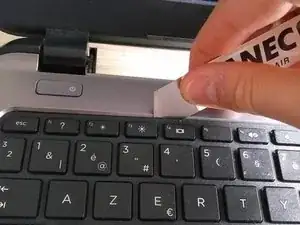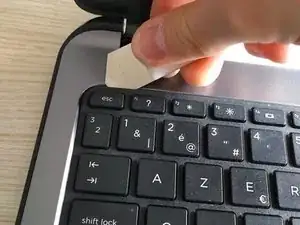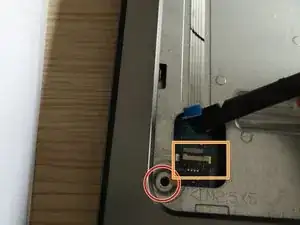Einleitung
If a malfunctioning WiFi module is suspected in an HP 250 G3, it can be detected through the Windows Device Manager tool. In the event that the WiFi module is indeed determined to no longer be operating correctly, the card should be replaced, and this guide demonstrates how to do so. This process is relatively lengthy, but no special technical skills are required to complete this repair.
Werkzeuge
Ersatzteile
-
-
Use a #1 Philips driver to remove the disc drive's screw.
-
Using a spudger, gently pry the drive out of the housing.
-
-
-
Remove the rubber rests on the rear of the device, which are close to the battery.
-
Remove the hidden screws placed under the rests using a #1 Philips driver.
-
-
-
Turn the laptop around.
-
Open up the laptop (to remove the keyboard).
-
Use a spudger or iSesamo to remove the keyboard.
-
Slide the iSesamo around the upper side of the keyboard as shown in the pictures (you will hear clicks).
-
-
-
When it becomes loose, gently slide the keyboard to the left as shown in the third picture.
-
-
-
Gently lift the keyboard up.
-
Spot the thin ribbon cable attached to the connector (the connector has a plastic lid).
-
Carefully open the lid with a spudger and slide the ribbon cable out of the connector.
-
Close the lid after removing the cable so that the cable cannot fall out.
-
-
-
Remove the screw circled in the second picture.
-
Remove the tape over the cable and the connector.
-
Remove the white ribbon cable from the connector.
-
Open up the lid with a spudger, and gently remove the ribbon cable.
-
-
-
Remove the last screw (unfortunately, I do not have a picture of this, but you will see it on your laptop).
-
-
-
Slide your iSesamo around the case as shown in picture 1 and 2, and go around the entire laptop.
-
Lift the upper plate to reveal the motherboard.
-
-
-
Remove the golden antenna cable from the socket. Be very careful, and use a spudger.
-
Remove the screw.
-
The WiFi module will jump up when the screw is removed. Slide the WiFi module out.
-
To install the new Wifi module, slide the new WiFi module in, push it down, and drive the screw back in.
-
Reattach the antenna.
-
-
-
If the DC jack is damaged or broken in your laptop, remove the hinge instead (this is holding the DC power jack in place).
-
To reassemble your device, follow these instructions in reverse order.