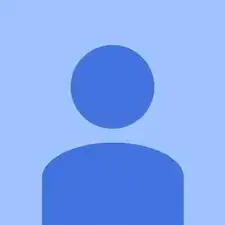Einleitung
This guide walks through the replacement of the HP Chromebook 11 G3’s touchpad. It will require the use of tweezers, a Phillips head screwdriver, and a spudger.
Werkzeuge
Ersatzteile
-
-
Flip the laptop upside down so that the lid lies flat on the table.
-
Remove the nine 6mm Phillips #00 screws that line the border.
-
-
-
Remove the two rubber feet closest to the hinge using tweezers.
-
Remove the two 6mm Phillips #00 screws revealed under these rubber feet.
-
-
-
Flip the laptop so it is in the upright position.
-
Open the lid.
-
Unsnap the keyboard mount along the border of the laptop using a plastic opening tool.
-
-
-
Tilt the keyboard mount up.
-
Use a spudger to flip up the two ZIF connector retaining flaps for the ribbon cables that connect the keyboard mount to the motherboard.
-
Gently remove both ribbon cables.
-
-
-
Flip the keyboard mount upside down.
-
Use tweezers to lift the tape on the bottom of the touchpad to expose the connector.
-
With a spudger, push up the ZIF retaining flip.
-
Pull out the small ribbon cable.
-
-
-
Remove the two Phillips #00 2mm screws that secure the touchpad to the black plastic housing.
-
Flip the keyboard mount to the upright position.
-
From beneath, push the touchpad up through the top of the keyboard mount to remove it.
-
To reassemble your device, follow these instructions in reverse order.