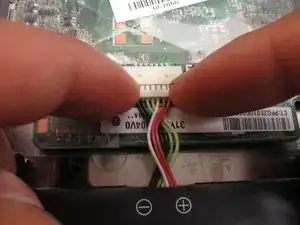Einleitung
The motherboard is the electronic circuit board of which all other components are connected to. A broken motherboard is a broken computer.
Werkzeuge
Ersatzteile
-
-
Slide the flat end of the spudger under the rubber pads at the upper right-hand and the upper left-hand corners.
-
Pry off the rubber pads to reveal a screw under each pad.
-
-
-
Insert the flat end of the spudger between the bottom body of the Chromebook and keyboard body.
-
Slide the spudger along the gap, applying downward pressure to separate the two components.
-
-
-
Use the pointed end of the spudger to flip up the black tabs on the two ZIF connectors located on the motherboard.
-
Disconnect the ribbon cables from the motherboard by gently sliding them out of their sockets.
-
-
-
Remove the cable at the top left of the motherboard by grabbing the male connector and applying force in the direction of the wires away from the motherboard.
-
-
-
Disconnect the battery wires from the motherboard by applying pressure on the male connector away from the motherboard.
-
-
-
Disconnect the wire bundle on the bottom right of the motherboard by pulling the black male connector away from its socket on the motherboard.
-
-
-
Use a fingernail or a spudger to flip up the black tab on the zero insertion force connector located at the top of the motherboard.
-
Remove the cable by pulling away from the motherboard.
-
-
-
Use a fingernail or a spudger to flip up the white tab on the zero insertion force connector on the bottom left of the motherboard.
-
Remove the cable by pulling away from the motherboard.
-
To reassemble your device, follow these instructions in reverse order.