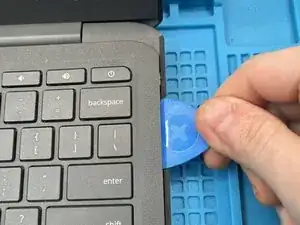Einleitung
This guide assists in the replacement of the Wi-Fi card in an HP Chromebook 11 G6 EE.
Werkzeuge
-
-
Lift up the keyboard part way, being careful to not put stress on the keyboard and touchpad ribbon cables.
-
-
-
Lift up the keyboard part way, being careful to not put stress on the keyboard and touchpad ribbon cables.
-
Disconnect the keyboard ZIF connector
-
-
-
Lift up the plastic guard covering the three PH0 M2x2 screws and remove them.
-
Lift the touchpad out and place into new keyboard.
-
-
-
Use a Phillips #1 screwdriver to unscrew and remove the single screw that secures the Wi-Fi card.
-
Abschluss
To reassemble your device, follow these instructions in reverse order.