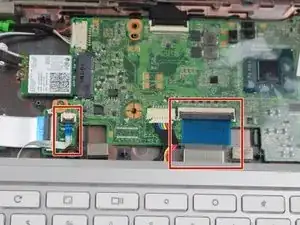Einleitung
This guide will show you the correct way to remove the battery according to an HP Chromebook 11-2210nr in the need to replace a faulty or damaged battery. Once the battery is removed, access to speakers is more accessible.
Werkzeuge
-
-
Position your closed laptop face down to remove the 9 visible 6 mm screws using a Phillips #1 screwdriver.
-
-
-
Use a metal spudger to remove the two bottom rubber pads located closer to the hinge of the laptop.
-
Remove the two additional 6 mm screws located beneath the rubber pads using the Phillips #1 screwdriver.
-
-
-
Turn the Laptop over, and with the metal spudger start to run it along the plastic seam to pry it off.
-
-
-
Carefully lift the keyboard up and gently place it towards you until the two ribbon wires become visible and place the keyboard down.
-
Locate where the two ribbon wires are being held in place by two locks.
-
-
-
Using the nylon spudger, push the plastic clasps holding the two ribbon wires up to properly disconnect the wires.
-
To reassemble your device, follow these instructions in reverse order.