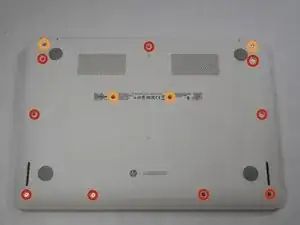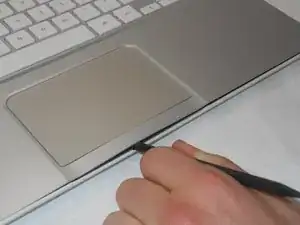Einleitung
This guide will require removal of 1x3mm screws.
Werkzeuge
Ersatzteile
-
-
Flip the laptop with the base of the laptop is facing you.
-
Using the #00 screwdriver, unscrew these screws.
-
Using the #00 screwdriver, unscrew these screws.
-
-
-
Start from the top right corner of the laptop and work clockwise with an iFixit opening tool or spudger to pry the keyboard from the frame of the laptop.
-
-
-
Gently pull the keyboard in the opposite direction of the screen, so the wires beneath are exposed.
-
Lift the black flap and pull the blue ribbon gently towards you until it is disconnected.
-
Lift the white flap and pull the blue ribbon towards you until it is disconnected.
-
-
-
Use a #00 screwdriver to remove the two screws.
-
Using fingers or the spudger, slide out the black connector indicated on the left.
-
Undo the black tape located on the bottom from the frame of the laptop.
-
-
-
Remove the screw.
-
Use your fingers to pull the white tab out of the black slot above the battery.
-
-
-
Remove the 3 screws around the fan.
-
Using your fingers or the spudger, disconnect the cable connecting the fan to the motherboard.
-
To reassemble your device, follow these instructions in reverse order.
3 Kommentare
Thanks so much for your clearly , detailed and easy to follow guide, nice job!
Buenas tarde y despuesnde quitar el disco duro que se hace se cambia por otro igual o que modelo
Can you add more storage on the HP Chromebook 14 SMB about 500GB. I also want to know if the Chromebook can run Windows 10 without any problems.