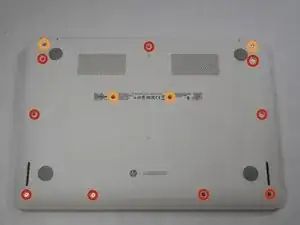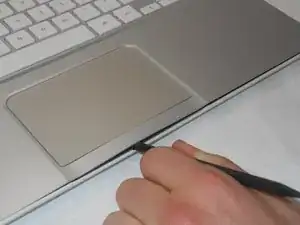Einleitung
This guide will require removal of 3x5mm screws (on motherboard) and 1x3mm screws (on sensor board).
Werkzeuge
Ersatzteile
-
-
Flip the laptop with the base of the laptop is facing you.
-
Using the #00 screwdriver, unscrew these screws.
-
Using the #00 screwdriver, unscrew these screws.
-
-
-
Start from the top right corner of the laptop and work clockwise with an iFixit opening tool or spudger to pry the keyboard from the frame of the laptop.
-
-
-
Gently pull the keyboard in the opposite direction of the screen, so the wires beneath are exposed.
-
Lift the black flap and pull the blue ribbon gently towards you until it is disconnected.
-
Lift the white flap and pull the blue ribbon towards you until it is disconnected.
-
-
-
Use a #00 screwdriver to remove the two screws.
-
Using fingers or the spudger, slide out the black connector indicated on the left.
-
Undo the black tape located on the bottom from the frame of the laptop.
-
-
-
Remove the screw.
-
Use your fingers to pull the white tab out of the black slot above the battery.
-
-
-
Remove the 3 screws around the fan.
-
Using your fingers or the spudger, disconnect the cable connecting the fan to the motherboard.
-
To reassemble your device, follow these instructions in reverse order.
4 Kommentare
Can someone just explain for what the sensor board is needed?
Let's the motherboard know when the lid is closed.
Hi! How do you start a chrome book from motherboard? Since I am doing a project I need help with that question.... Please send a mail with the explanation on my mail: steffe010929@gmail.con
Stefan -
hope some one is still maintaining this site, i would like to know if i would be able to use a motherboard from another HP chromebook in the same product line for example if i have a motherboard from the 14-q010dx can i swap it with the motherboard from the 14-q010nr? thevet82@gmail.com