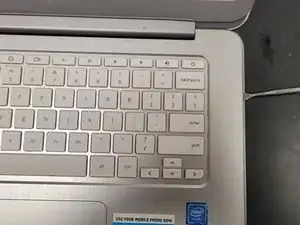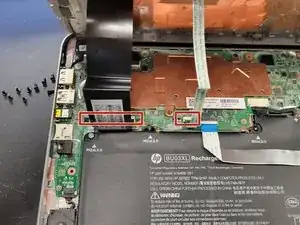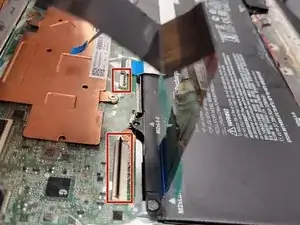Einleitung
Werkzeuge
Ersatzteile
-
-
With the laptop upside down, remove the 13 screws with a P0 screwdriver (2 screws are located under the rubber footpads)
-
Open the screen, accessing the keyboard; gently pry the keyboard off the body careful not to pull out the ribbons
-
-
-
Gently lift up the keyboard from the main body, careful not to pull out the ribbons
-
The black bars holding the ribbons in place will flip up with light pressure, releasing the ribbons
-
-
-
Separate the keyboard from the main body of the laptop
-
Using a P00 Screwdriver, remove the two screws holding the touchpad in place
-
Use light pressure to flip up the black bar holding the ribbon in place
-
-
-
Use a tool to push down on the knob highlighted, the touchpad will fall out of the front of the keyboard
-
If not immediately replacing the touchpad, safely secure the old keyboard
-
To reassemble your device, follow these instructions in reverse order. Ribbon guards should fall back into place securely. Keyboard should 'snap' back into place before the 13 screws.