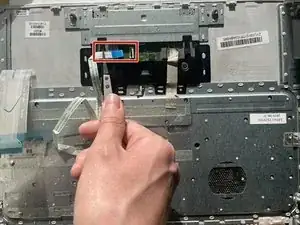Einleitung
A Chromebook’s keyboard is the access point between the software interface and the hardware interface. If the keyboard is unresponsive or the touchpad is not clicking, then there needs to be a replacement of keyboard. Use this guide to replace the keyboard. Before replacing the keyboard, turn off the Chromebook to avoid issues.
Werkzeuge
-
-
Remove the 15 screws with a Phillips #0 screwdriver.
-
Use an opening pick to separate the keyboard from the chassis.
-
Lift the keyboard away, with care not to damage the connected ribbon cables.
-
Abschluss
To reassemble your device, follow these instructions in reverse order.