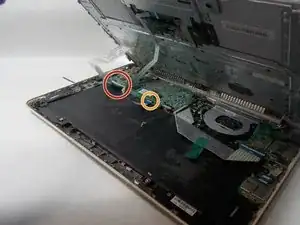Einleitung
If you are having trouble with your USB ports or motherboard in your HP Chromebook 14-q029wm trying connect it to your input and you have already tried to restart your computer, then following the steps provided might help you solve this issue. For more trouble shooting advice click here. This guide will show you how to replace the USB port/motherboard and get your computer working as new.
Werkzeuge
-
-
Remove nine 5mm Phillips #0 screws from the back case.
-
Remove the rubber caps using a spudger.
-
Remove the four remaining 5mm Phillips #0 screws.
-
-
-
Use an opening tool to unclip the bottom plastic covering of the laptop.
-
Go around the sides of the laptop until the bottom unclips completely and comes off of the laptop.
-
-
-
Once the bottom is completely unclipped, remove the covering slowly so you do not pull and rip the wires.
-
There is a little black lever that you have to pull in order to remove the wires. They are found on top of where the wires are connected.
-
Remove the larger wire first.
-
Then remove the smaller wire.
-
From there the keyboard should completely come off.
-
-
-
Using your fingers or an opening tool, remove the cable connecting the fan to the motherboard.
-
Gently remove the fan.
-
-
-
Unclip the black lever holding the connector in place to the motherboard and remove the connector.
-
-
-
Lift the right side of the motherboard slightly and slide the USB and other ports out from the left side.
-
The motherboard should be able to turn on its side after that.
-
-
-
Remove the four 2mm Phillips #0 screws from the heat sink.
-
Remove the heat sink from the motherboard.
-
-
-
Looking at the right side of the motherboard, remove the Wi-Fi card that is connected to the motherboard.
-
To reassemble your device, follow these instructions in reverse order.