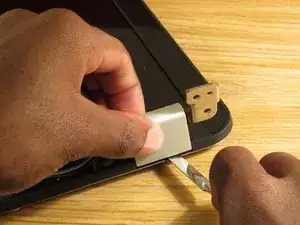Einleitung
This guide will show how to disassemble the laptop and get to the display assembly to replace LCD screen.
Werkzeuge
Ersatzteile
-
-
Make sure laptop is shutdown and unplugged from power adapter.
-
Slide the battery release latch to the left and remove the battery.
-
-
-
Unscrew the five screws holding the bottom cover for accessing the RAM, hard drive and wifi card.
-
Five Phillips #1
-
When removing the cover, start from the top edge and lift up.
-
Remove cover.
-
-
-
Use the edge of a plastic opening tool to pry the wifi antenna cable up from its socket on the wireless card.
-
Remove two screws from wireless card.
-
Two Phillips #1
-
-
-
Remove the one screw holding the optical drive.
-
One Phillips #1
-
Use a spudger to push on the metal tab below where the screw was. This should disconnect the optical drive from the SATA connector.
-
Remove optical drive.
-
-
-
To the left of the battery connector is a keyboard release latch. Use a spudger to release the keyboard.
-
Once freed, lift the keyboard up from the top.
-
Use the edge of a plastic opening tool to carefully flip up the retaining flap on the keyboard ZIF socket.
-
Remove keyboard.
-
-
-
Remove the two screws.
-
Two Phillips #1
-
Use the edge of a plastic opening tool to carefully flip up the retaining flaps on the three ZIF sockets.
-
-
-
Starting on the left side, use a spudger to pry the cover up. Work your way around to the right side.
-
Remove cover.
-
-
-
Remove the screw on the left side holding the lid hinge.
-
One Phillips #1
-
Use the black pull tab to remove the LCD connector.
-
-
-
Remove the screw on the right side holding the lid hinge.
-
One Phillips #1
-
Use a spudger to disconnect the speaker wire.
-
Carefully pull the wifi antenna wires out from the bottom case.
-
Remove lid.
-
-
-
Using a metal spudger remove the two hinge covers.
-
Use a metal spudger to remove the two screw covers.
-
-
-
Remove the two Phillips #1 screws that were under the covers.
-
Starting on the left side, use a spudger to pry the bezel up.
-
Work your way around and remove the bezel.
-
-
-
Remove the eight screws holding the LCD panel.
-
Eight Phillips #1
-
Use a spudger to disconnect the webcam connector.
-
Lift up the LCD panel.
-
-
-
Remove the four screws (two on each side) holding the hinges on the sides.
-
Four Phillips #1 (two on each side)
-
Remove the hinges.
-
To reassemble your device, follow these instructions in reverse order.
Ein Kommentar
good thank :)