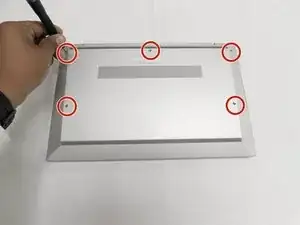Einleitung
This guide will show you how to replace the display assembly for an HP EliteBook 840 G7
To know if you have a bad screen signs include: Large crack in screen, no response, dim light, large rainbow lines and dots.
Werkzeuge
-
-
Use the Phillips # 1 screwdriver to remove the five 1.2 mm screws from the back cover of the laptop.
-
-
-
Use your Phillips #1 screwdriver and remove the four 1.2 mm screws that secures the battery into place.
-
Remove the connector that connects the battery to the motherboard.
-
-
-
Once you've disconnected all cables from their sockets, gently move them to the top of the laptop.
-
-
-
Open the laptop to a 90 degree angle.
-
Slide the display hinges away to remove the display assembly.
-