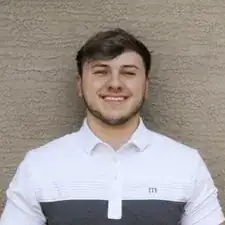Einleitung
This guide will instruct a user on how to remove and replace a potentially faulty RAM stick or upgrade the RAM for their HP EliteBook x360 830 G6. Be sure the device is turned off and disconnected from all power sources. Failure to do so can result in electrical build up that can cause harm to other parts in your computer and in worst case scenarios to yourself.
Symptoms that you’re encountering that would permit you to follow this guide include;
- Blue Screen of Death
- Sporadic PC Freeze
- Computer Beep Noise
- RAM isn’t recognized by your computer
Werkzeuge
-
-
Insert an opening pick between a corner of the back corner and the chassis, near a hinge.
-
Pry upward to release the retaining clips.
-
Repeat this process for the opposite corner.
-
-
-
Insert your opening pick between the back cover and chassis, along the edge of the cover between the hinges.
-
Pry up to release the additional retaining clips.
-
-
-
Grab the cover by the corners next to the hinges.
-
Swing the cover open and away from you.
-
Lift and remove the back cover from the laptop body.
-
-
-
Use the point of a spudger to push the sides of the battery connector out of its socket.
-
Push on alternate sides to "walk" the connector out.
-
-
-
Use the Phillips #0 screwdriver to remove the four 3 mm screws holding the RAM cover in place.
-
Pull up on the metal cover gently, it should make a slight noise signifying that it popped off.
-
Remove the metal cover completely revealing two sticks of RAM.
-
-
-
Using your fingers gently pull the arms on the edges of the RAM stick away from the RAM to release it.
-
Gently pull the RAM stick out of it socket.
-
To reassemble your device, follow these instructions in reverse order.
Take your e-waste to an R2 or e-Stewards certified recycler.
Repair didn’t go as planned? Try some basic troubleshooting, or ask our HP EliteBook community for help.