Einleitung
Wenn der Computer hochfahren will, aber nicht kann, häufige Windows Bluescreens auftreten, wenn er oft einfriert, dann hilft vielleicht ein Austausch der Hauptplatine. Dies wird hier beschrieben.
Werkzeuge
-
-
Schiebe den Verschluss nach rechts, also vom Schloßsymbol weg.
-
Schiebe die Abdeckung von der Verriegelung weg und nimm sie ab.
-
-
-
Unter der Abdeckung siehst du den Akku und die beiden Rasten, die ihn festhalten.
-
Beide Rasten müssen zurückgezogen werden, eine von ihnen steht unter der Spannung einer Feder. Du musst sie beim Ausbau des Akkus festhalten.
-
-
-
Fasse die Zuglasche am Kunststoffgehäuse der Festplatte und ziehe es daran zur Seite.
-
Entferne die 2,5" Festplatte von der Kunstoffhalterung.
-
-
-
Um an den Kühlkörper und Lüfter zu gelangen, musst du zuerst die Kunstoffabdeckung abnehmen.
-
Entferne die acht 2 mm Kreuzschlitzschrauben #1.
-
-
-
Entferne dreizehn 6 mm Torx T8 Schrauben.
-
Entferne fünf Torx M2.5x5 Schrauben.
-
Entferne die einzelne 7 mm Kreuzschlitzschraube #1.
-
Löse die beiden Kreuzschlitzschrauben #1. Diese Schrauben bleiben im Gerät hängen.
-
-
-
Entferne mit einem Plastiköffnungswerkzeug die Kunststoffabdeckung, fange dabei an einer Ecke an und heble sie hoch.
-
-
-
Fange in einer Ecke an mit dem Plastiköffnungswerkzeug die Tastatur abzulösen. Du musst sie zum Entfernen oben anheben und dann in Richtung Bildschirm bewegen.
-
Wenn die Tastatur entfernt ist, musst du Flachbandkabel zur Tastatur ablösen. Heble dazu die kleine Lasche hoch und ziehe das Kabel heraus.
-
-
-
Löse mit dem Plastiköffnungswerkzeug das Klebeband von den Kabeln zwischen Lüfter und Hauptplatine ab.
-
Trenne die elektrische Verbindung des Lüfters und löse das Kabel ab.
-
-
-
Entferne die drei 4 mm Kreuzschlitzschraube #1.
-
Entferne die einzelne 2 mm Kreuzschlitzschraube #1.
-
-
-
Heble die graue Kunststofflasche von der orangenen Lasche, um sie zu lösen.
-
Wiederhole für die durchsichtige Lasche.
-
-
-
Jetzt kann die Hauptplatine leicht angehoben werden. Wenn sie sich dabei irgendwo verhakt, dann prüfe nochmals, ob alle Kabel abgelöst sind.
-
Um dein Gerät wieder zusammenzusetzen, folge den Schritten in umgekehrter Reihenfolge.
5 Kommentare
thanks a lot for this good article ... could you please advice where to buy the replacement motherboard online ?
many thanks again
Alibaba or AliExpress is cheaper than eBay or Amazon but if in USA then buy from
Does someone know if we can replace a 745 g2 motherboard by another model like a 820 g2 or something like this ? Tks.
745 G2 can only be replaced with 840 G2.
While 725 G2 can only be replaced by 820 G2
How can i find this mother card

































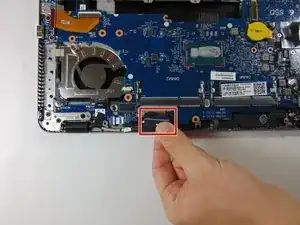

Slide to your "other left", on this screen it would be to the right, to slide open the cover
petunia8107 -
l’expression “Détachez le cache du loquet pour le retirer “ est ambigüe et source d’erreur, elle donne à penser qu’il faut retirer un “cache” qui serait sur le loquet.
Ce qu’il faut c’est détacher le cache (la grande plaque où il y a la logo bleu) de la partie fixe sur laquelle se trouve le loquet. Pour ça il faut glisser une lame fine dans la fente entre le cache et la partie fixe.
merci pour le tutoriel.
Philippe Fayolle -
Bonjour Philippe,
Vous avez bien raison ! J’ai adapté la traduction. Merci pour l’observation ! N’hésitez pas à corriger le texte la prochaine fois. Vous trouverez l’interface de traduction en cliquant sur Traduire en haut à droite de l’étape.
Bonne réparation !
Claire Miesch -