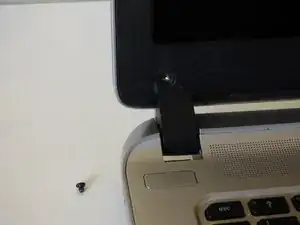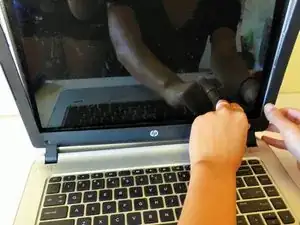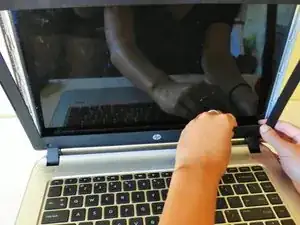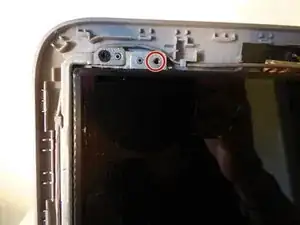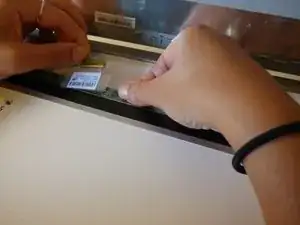Einleitung
This guide will walk you through 9 easy steps to replace your HP Envy 14 Notebook screen! Before following this guide, you should order and receive the replacement screen and find an open space to work on.
Werkzeuge
Ersatzteile
-
-
With your laptop turned off and facing down, locate the battery.
-
Slide and hold the black tabs while removing the battery. One of the black tabs may lock in place once slided over.
-
-
-
Flip your laptop back over and open it up.
-
Peel off the 2 black stickers directly above the two hinges to reveal the screws.
-
-
-
Use the plastic card or your fingernail to separate the black plastic border from the screen case.
-
-
-
Separate the border entirely by unsnapping the plastic snaps all the way around the screen until you can remove the border.
-
-
-
Use the 3mm Phillips Screwdriver to remove the 4 black screws found on the metal tabs above and below the corners of the screen.
-
To reassemble your device, follow these instructions in reverse order.
2 Kommentare
GIbt ein neues Modell (Spectre)... da wirds mit dem Display dank Verklebung echt sch....
Hi, do you think this would work with HP Envy 15 TouchSmart? For blank screen problem, if it is not the display, it may be the ribbon. Which one is the ribbon in your instructions above? Thanks!