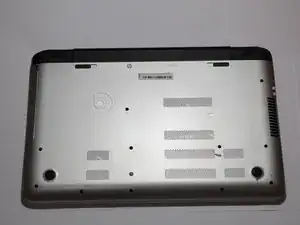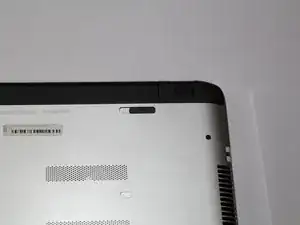Einleitung
This guide will walk you through the process of replacing a broken motherboard in the HP Envy TouchSmart m7 k010dx.
Werkzeuge
Ersatzteile
-
-
Turn your computer over so that the bottom is facing up.
-
Slide the left black switch towards center.
-
You should see an unlock image exposed to the left of switch if done correctly.
-
-
-
Pivot the loose edge of the battery closes to you by pushing it toward the back of the computer.
-
The battery should slide out freely.
-
-
-
With the computer turned over use a nylon spudger to pry the rectangular pads off to reveal two hidden screws.
-
Using a Phillips #0 screwdriver, remove the screw that is beneath the black rubber pad, as well as the other holding down the black corner plastic pieces on both the left and right sides.
-
-
-
Use a plastic opening tool to pop the corners off by wedging between casing. Do this for both legs as depicted in the picture.
-
-
-
Using the Phillips #0 screwdriver, remove the screw in the center of the computer, and to the right of the Beats logo.
-
Use your fingernails to pull out the optical drive. It will have some resistance to start, but will come out easily afterwards.
-
-
-
Using a JIS #00 screwdriver, remove the two screws that were revealed when the optical drive was removed.
-
Use a Phillips #0 screwdriver to remove all screws that are visible on the bottom.
-
There is an oval tab near the center of the laptop, use the flat end of a nylon spudger to wedge it free to reveal another Phillips #0 screw.
-
-
-
Open up the laptop and set it down normally.
-
Use a credit card or spudger to wedge between the top and bottom keyboard casing.
-
Slide the card all the way around the laptop, making sure to pop free all tabs.
-
-
-
Place the computer on the backside of the screen, so that the bottom of it is pointing up into the air.
-
Carefully begin to separate the top case from the bottom case, as if you are opening it like a book from the edge nearest the touch pad.
-
-
-
The two panels are connected with 4 flexible electrical ribbon strips. The ribbon strips have a locking tab that will need to be disengaged prior to removal. Using fingers, begin by removing the two strips nearest to the opening.
-
Picture 3 shows the tab unlocked
-
-
-
With the two panels now separated, you can see the other two strips towards the back of the computer. With finger, carefully release each strip from the locking tab.
-
Once all are unplugged, carefully remove the top case.
-
-
-
There is a series of tabs that hold ribbon strips around the outside of the motherboard. Remove all of the tabs as you did when removing the front panel.
-
To disconnect the 3 plugs, use your fingernails or the spudger to pry them free.
-
-
-
In the top right of the motherboard is the wireless card, which is separate from the motherboard.
-
Remove the one screw on it and unplug the two antennae, then pop it up and pull it out gently.
-
-
-
Remove all screws around the outside of the motherboard.
-
Pop the motherboard up, then gently remove it.
-
To reassemble your device, follow these instructions in reverse order.
2 Kommentare
So I have a hp envy m7-u009dx… it doesn't shut down all the way and will power on all by itself even when manually shutting it down all the way, also note 2 out of three usb ports do not work right. I've reinstalled windows tried installing all drivers I could find in specified orders and found another same model that was working right and noticed It had more drivers for usb then mine but I've tried everything to get extra needed drivers installed no luck. Battery test good low cycle count, passes all diagnostics. charger does have some line noise but dont know if that will cause the not shutting down fully issue as it still doesn't do it right unplugged either. I've been told it needs a motherboard and wouldn't be worth it which makes no sense to me because motherboards are $100 to 200 for this laptop and it is still $700+ used laptop and I know I can replace motherboard easily with my years previously working with computers and electronics…. Any suggestions on what to try to further rule out motherboard
Price please and how do I order for it. Am at realscapeconsult@gmail.com