Einleitung
Hard drives can become damaged or faulty over time, or can just have too little memory or be too slow. follow this guide to replace your hard drive.
Werkzeuge
Ersatzteile
-
-
On the back panel of the device, remove the four (4) M2.5xL6 screws at the top of the photo using a Phillips #0 screwdriver.
-
Unscrew the three (3) screws at the bottom of the photo using a T5 Torx screwdriver.
-
-
-
To remove the back cover, use the black spudger to lift up on the edges of the cover.
-
Use a suction cup to assist in lifting the back cover
-
-
-
Using the Philips #0 screwdriver, remove the final screw from the battery connected to the SSD storage unit.
-
-
-
Use the tweezers to lift up the retaining flap on the cable connector.
-
Pull out the ribbon cable from the connector.
-
To reassemble your device, follow these instructions in reverse order.
Ein Kommentar
Followed guide to remove HDD from 15m-bq121dx model. Steps were identical. Took more force than I expected to remove bottom cover and to get the HDD out.










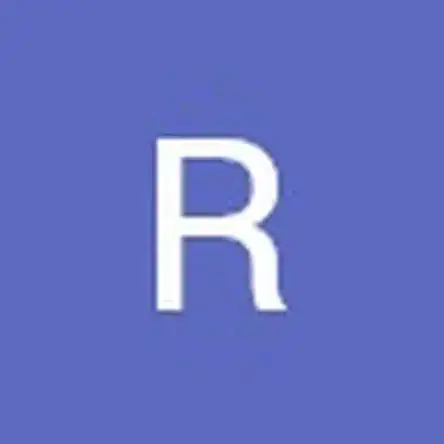
In the second step the photo looks like the laptop is still in the same position as the first step, which means, according to the first image, the second image shows someone removing the four screws at the top of the laptop. To be accurate to the text in Step 2, the barcode would appear at the top of the image.
lkmemphis -