Einleitung
Has your device not been connecting to Wi-Fi? Here are the steps to remove and replace the Wi-Fi card in your HP Envy x360 15m-bq021dx safely. Before performing this, try installing new network drivers or running a windows network diagnostic. Additionally, power off your device and disconnect it from the power adapter prior to beginning the repair.
Werkzeuge
-
-
On the back panel of the device, remove the four (4) M2.5xL6 screws at the top of the photo using a Phillips #0 screwdriver.
-
Unscrew the three (3) screws at the bottom of the photo using a T5 Torx screwdriver.
-
-
-
To remove the back cover, use the black spudger to lift up on the edges of the cover.
-
Use a suction cup to assist in lifting the back cover
-
-
-
Using the Philips #0 screwdriver, remove the final screw from the battery connected to the SSD storage unit.
-
-
-
Using a Philips #0 screwdriver, remove the three M2x4 screws located around the cooling fan as shown in this picture.
-
-
-
Using a Phillips #1, remove the seven M2.0x3.2 screws.
-
Undo the six connections using the blue opening tool.
-
To reassemble your device, follow these instructions in reverse order.

























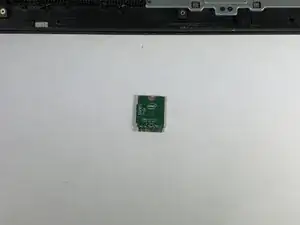
In the second step the photo looks like the laptop is still in the same position as the first step, which means, according to the first image, the second image shows someone removing the four screws at the top of the laptop. To be accurate to the text in Step 2, the barcode would appear at the top of the image.
lkmemphis -