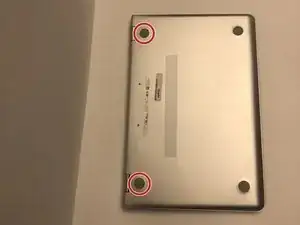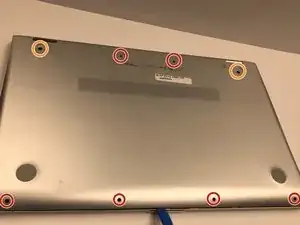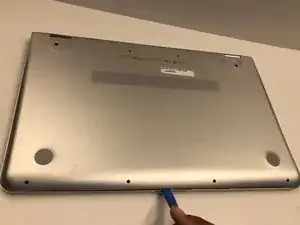Einleitung
This guide will cover how to replace a cracked screen. While a faulty or glitching screen generally has to do with an issue in the hard drive or the software, if you have a cracked screen it would be advantageous to replace it following this guide.
Werkzeuge
Ersatzteile
-
-
Turn the laptop over and use the plastic opening tool to take off the rubber pads. You only need to take off the two pads at the top for this device.
-
-
-
Use the Torx T5 screwdriver to remove the six small screws.
-
Use the Phillips #0 screwdriver to remove the screws under the rubber pads in step 1.
-
-
-
Go slowly around the edge with the opening tool. The noises you will hear are due to the small joints popping open. Continue this until you have made your way around the entire laptop.
-
-
-
Disconnect the white connector from the battery to the board. (It is recommended to use pliers to remove the cord to avoid touching the board).
-
Once the connector and screws are both removed, lift the battery up and remove it from the laptop.
-
-
-
Make sure the the back panel is placed back on the computer so none of the internal components are exposed.
-
Open laptop and lay it completely flat.
-
-
-
Place the suction cup directly on the screen and apply pressure so that the cup is firmly in place.
-
-
-
Take the opening tool and wedge it between the rubber lining around the screen and the back panel and begin to pry it open by lifting up.
-
-
-
To take the screen out of the back panel, simultaneously pull on the suction cup while creating leverage between the back panel and the rubber lining.
-
-
-
Once the screen is detached from the back panel, direct your attention to the back of the screen where you will remove the tape holding the screen to the bottom panel.
-
Remove the grey tape covering the wires on both sides by slowly pulling back the tape as not to separate the tape from the adhesive.
-
-
-
Remove the slender black wire that is connected to the bread board by sliding the cable backwards.
-
Pull down on the tape connected to the cable while sliding it out in order to completely detach all screen connections from the back panel.
-
-
-
Once steps 1-6 are completed, place a hand on the edge of the screen and slowly pull the screen away from the back panel and remove it from the device.
-
To reassemble your device, follow these instructions in reverse order.
Ein Kommentar
Thank you for the great illustration with pictures and detailed steps! great job!
Bessie -