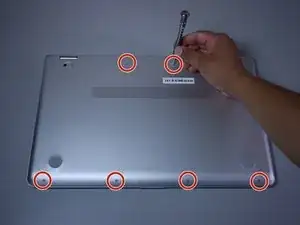Einleitung
This is a guide to replace the RAM in the laptop. You will only need the anti-static wristband for this guide.
Werkzeuge
-
-
Flip the laptop over to expose the underside.
-
Remove the two grip pads with blue plastic opening tool by inserting the tool between the laptop and the pads and slowly lifting up.
-
-
-
Remove the two 8 mm Phillips Head screws that were under the grip pads using a Phillip's Head 1 Screwdriver.
-
-
-
Use the nylon spudger to pop off the bottom cover by inserting it into the heat vent and twisting to the left or right.
-
-
-
Disconnect the battery port from the motherboard by gently lifting it on both sides with the plastic opening tool.
-
Lift up the port with the tool.
-
-
-
Pull the two outer pins on either side of the ram chip outward with your hands.
-
Do this for both chips.
-
-
-
Remove the chips one at a time, by sliding them towards the side of the computer they are pointing towards.
-
To reassemble your device, follow these instructions in reverse order.