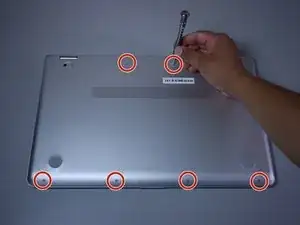Einleitung
This guide is for the replacement of the Wireless Module. You will need a small plastic opening tool and a standard Phillips Head 1 Screwdriver.
Werkzeuge
-
-
Flip the laptop over to expose the underside.
-
Remove the two grip pads with blue plastic opening tool by inserting the tool between the laptop and the pads and slowly lifting up.
-
-
-
Remove the two 8 mm Phillips Head screws that were under the grip pads using a Phillip's Head 1 Screwdriver.
-
-
-
Use the nylon spudger to pop off the bottom cover by inserting it into the heat vent and twisting to the left or right.
-
-
-
Disconnect the battery port from the motherboard by gently lifting it on both sides with the plastic opening tool.
-
Lift up the port with the tool.
-
-
-
Remove the two antenna cables connected to the wireless module by wedging the small plastic opening tool between the cables and the wireless module and lifting up.
-
To reassemble your device, follow these instructions in reverse order.
Ein Kommentar
@jchen202 Just curious, what is the Battery Wattage of this HP Envy? I noticed your guide contains a glimpse of the DC IN CONNECTOR , which seems to be identical to my HP ENVY X360 - 15M-BP112DX. How idid your repairs turn out? If possible, would you be able to provide a picture of the DC IN Connector?
Al N -