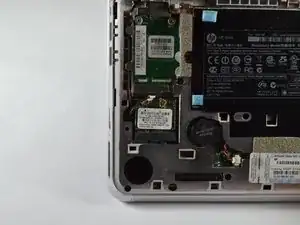Einleitung
The Wi-Fi Card is also called a WLAN Module, and is what connects you to the internet without needing to be attached to a cord.
Werkzeuge
-
-
Close the laptop and turn it over so that the underside is up and the silver battery bay is facing towards you.
-
-
-
The battery locking latch is on the bottom right corner; slide it inward to unlock the battery.
-
Slide the battery release latch inwards.
-
Pull the battery towards you to remove it.
-
-
-
Slide the service access cover release lever to the right.
-
While holding the lever to the right, lift up the laptop's bottom cover gently and remove the cover.
-
Abschluss
To reassemble your device, follow these instructions in reverse order.