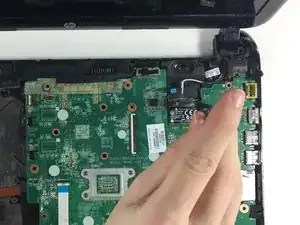Einleitung
This Guide will be showing how to remove and replace and Wireless Card from the Motherboard using the iFixit J00 Screwdriver.
Werkzeuge
-
-
Flip the laptop upside down so that the bottom is facing you.
-
Push the slide on the right toward the center of the laptop, releasing the battery latch.
-
Lift the battery up and away from the laptop.
-
-
-
Insert the plastic opening tool between the keyboard and the palm rest.
-
Pry upwards until the keyboard section detaches from the laptop.
-
Repeat this around the edge of the entire keyboard.
-
-
-
Lift the keyboard slowly up until the connecting cable is exposed.
-
Carefully lift the flap on the ZIF connector using a fingernail or plastic opening tool. This will release the cable.
-
Detach the cable.
-
-
-
Unscrew the 10 6.0 mm screws under the keyboard housing with a Philips #0 head screwdriver.
-
-
-
Insert the plastic opening tool into the seam between the palm rest and the laptop.
-
Pry upwards until the palm rest separates from the laptop.
-
Repeat this process around the entire computer.
-
To reassemble your device, follow these instructions in reverse order.