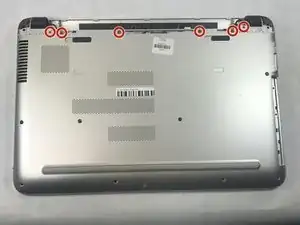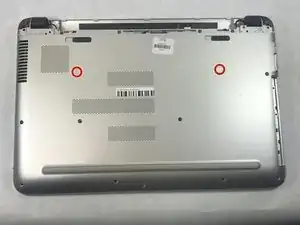Einleitung
The motherboard should be replaced if the laptop will not turn on with the charger plugged in. To avoid damaging electronic components, use a static discharge wrist strap. The only skill needed to complete this project is knowing how to use a screwdriver. With twenty minutes and a new motherboard, you can repair your computer for a fraction of the cost of replacing it.
Werkzeuge
Ersatzteile
-
-
Slide the battery release latch on the right with continuous force from right to left.
-
Once battery pops, you may release latch.
-
-
-
Flip computer over so that the bottom is facing the ceiling and the hinges are farthest from you.
-
-
-
Using the Phillips #1 screwdriver, remove the two 12mm screws located on the hinge covers.
-
-
-
Remove the six 6.5mm screws using a Phillips #1 screwdriver that are located near the top of the laptop.
-
-
-
Remove the remaining seven 6.5mm screws using a Phillips #1 screwdriver that are securing the back cover.
-
-
-
Use prying tools to pry the covers off of the screwholes.
-
Using the Phillips #1 screwdriver, remove the two 6.5mm screws.
-
-
-
Flip computer over and open so that the screen is facing you.
-
Starting at the bottom right corner, insert the prying tool and lift upwards to loosen the back panel.
-
Continue down all sides and corners of the device.
-
-
-
Flip laptop back over so that the bottom is facing up
-
After all sides are loosened, remove the back panel from the device.
-
-
-
Disconnect the wiring harness that is routed through the speaker from the motherboard.
-
Remove the wiring harness from the groove in the speaker.
-
-
-
Use the #000 screwdriver to remove the four 6mm screws attaching the motherboard to the laptop case.
-
-
-
Unclip the wiring ribbons from the motherboard by pulling up on the blue tabs.
-
Unplug the wiring harness to the screen by gently pulling the beige connector.
-
To reassemble your device, follow these instructions in reverse order.